
If you are a Telegram user, you might wonder how you can make your sticker pack. This might not be as easy as making WhatsApp stickers. But with a proper guide, you will love to make Telegram stickers.
Things you need
[g_article_ads]
Before getting started you need to be accomplished of several things.
- PNG image files of the stickers you want to add to Telegram. They should have a transparent background with 512×512 in size. You can use any photo edition application to make your stickers.
- Telegram messenger app on Desktop or mobile phone. But making stickers using a Desktop or any other PC much easier than using a mobile phone.
- A chat with the Sticker Bot.
Make Telegram stickers of your own
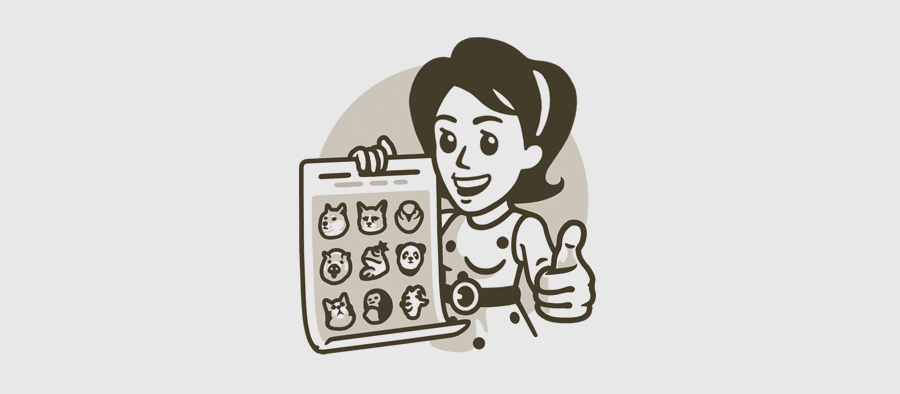
Make your stickers using the following steps.
- Start a chat with the Telegram bot for stickers.
- Type /newstickerpack into the chat window and click enter to begin creating a new pack.
- The bot will ask you to provide a name to the sticker pack. At this time, you should write your pack's chosen name and send it.
- Send an image of the sticker you'd like to use as your first. To do so, pick your file by clicking the file icon. Keep in mind that the file should be a transparent 512×512 PNG file.
- The bot will then ask you to send the emoji that will be used for the sticker. Send an emoji of your choice. Although you can use multiple emojis in a single message. But the bot recommends that you use no more than two per sticker.
- Now as the first sticker is ready, make other stickers by using the same steps.
- After you are done making stickers, send a message /publish.
- The bot will ask for a short name for the pack. That name will be used in the URL. Now you will receive your own set of stickers. Remember to provide the name without spaces.
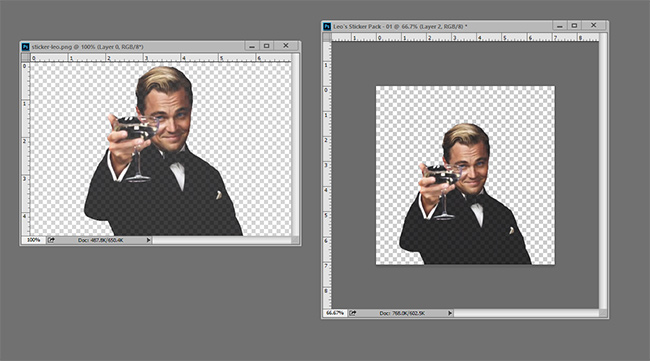
Other Commands
[g_article_ads]
When using the chatbot, you can use a set of commands to work with it. The followings are some of them.
- /newpack – Create a new sticker pack
- /newanimated – Create a new animated sticker pack
- /addsticker – Add new stickers to a previously created pack
- /delstickers – Remove stickers from a pack created
- /orderstickers – Re-order stickers in a pack
- /stats – Get usage stats for a specific sticker
- /top – The top added stickers in your packs
- /packstats – Get usage stats for a specific sticker pack
- /packtop – Stats for your 5 most used sticker packs
- /cancel – Cancel the previous command
Learn more tips about social apps.
Author of Get Basic Idea – The Knowledge Base / Bachelor of Technology – BTech, Mechatronics, Robotics, and Automation Engineering.
