TikTok has been by far the fastest-growing social networking app of the globe. The users are crazy over creating a 15-second video under any subject. Since its launch, the duet on TikTok has been the most viral feature of the app.

So, what exactly is a TikTok duet?
This amazing feature enables you to record alongside another video of yours or someone else’s simultaneously. The best thing about this feature is that you can even duet with a celebrity, influencer, or any other Tk Tok user. However, the other person must enable this feature on their app for you to use their videos for the duet. This could be a comedy, a song, an act, or a different perspective of the same scenario and so many other things. With the increasing popularity of duets, many companies are using this platform in promoting their products, aiming to reach a larger target audience.
Additional Feature Layouts
[g_article_ads]
In September 2020, TikTok introduced three additional layouts for the duet feature. The main purpose was to encourage interaction and engagement within the user community. The only layout available for users was the left and right layout, where you place your video beside the original video. In the latest update, users now have 4 options on the TikTok duet altogether.
- React Layout – Provide users with a live streamer style and picture-in-picture display to react to an original video.
- Top and bottom Layout – Enable users to put over the user-made video above the original clip and share entertaining reactions on the original video's bottom part.
- Three-screen Layout – Users now can add more than two users to get involved in a single video. Currently the most popular layout on TikTok where users create chains on reactions on a single clip.
So, do you want to make a duet on TikTok? Come, let’s follow these steps.
How to duet on TikTok?
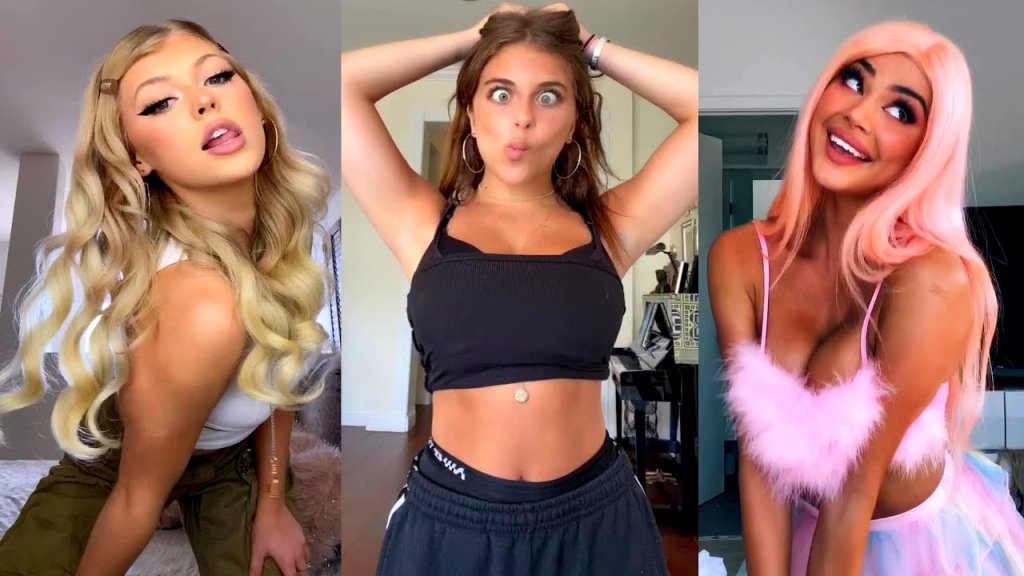
- Open the TikTok app and find a video that you may want to duet with.
- Click the “Share” button (pointed arrow icon) located at the right bottom of the sidebar menu.
- Select the “Duet” button that pops up once you hit the share button (if the “Duet” button shows as grey, it means the other person has not enabled the duet feature for other users)
- Start recording your reaction by clicking the red button that appears down below the screen. At this point, you may select your preferred layout for the recording as well (Click editing tools appeared on the right side of the screen).
- Once the recording is done you may add different types of filters, stickers, text, or even change the layout you chose.
- Hit the “Next” buttons to finish up the video and start posting it.
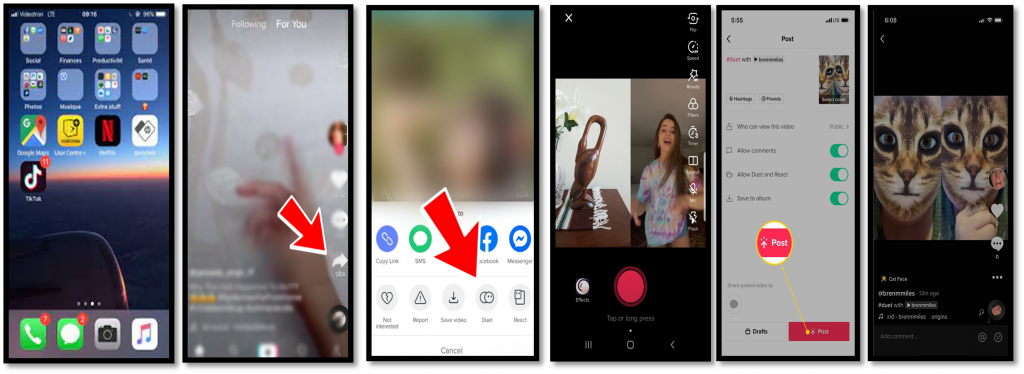
A duet does not have to be performed with another TikToker. You can make a duet with yourself as well.
[g_article_ads]
- Hit the Plus (+) button located on the top right side of the screen.
- Follow the same steps mentioned above, from recording the video to adding filters and other effects.
- Before posting the video, change settings for ‘Who can see the video’ to Private.
- Start posting the video.
What if you don’t like this feature?
That is fine. There will be millions of reasons for a user to disable this iconic feature on TikTok. There are a handful of users in such social platform still share inappropriate and improper content with the public. However, you can either limit the crowd with who you can duet or disable the feature entirely according to your privacy preference.
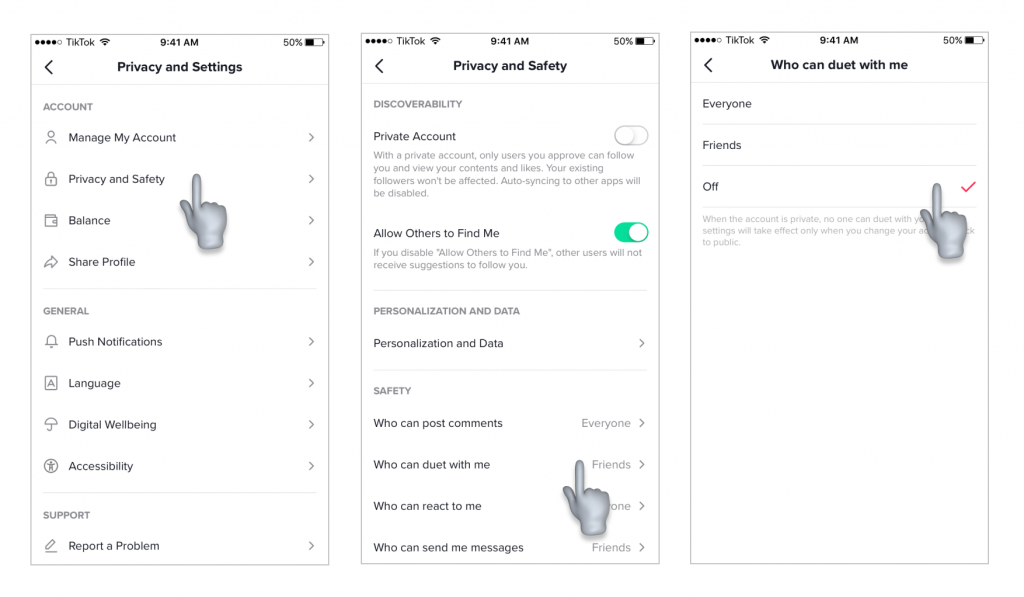
TikTok is a social media platform where you meet thousands of users every day. Therefore it is important to understand what content you are going to share and which audience you are going to connect with. It is important to enjoy life while inspiring others too.
Here are some of the funny duets roam the internet these days. Enjoy!
Author of Get Basic Idea – The knowledge base / Bsc Marketing Management
