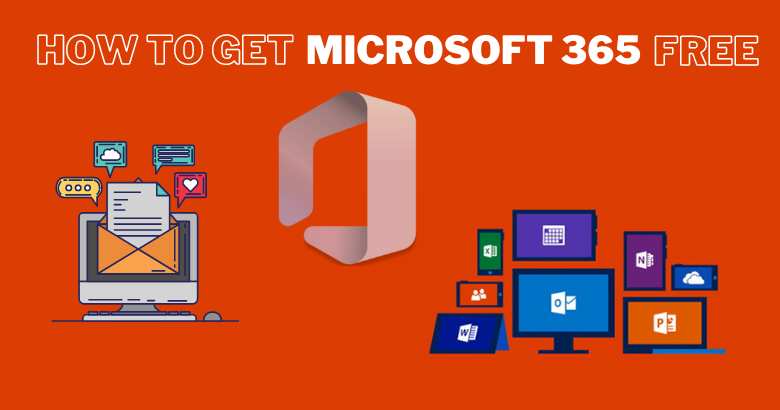
In today's digital era, Microsoft 365, formerly known as Microsoft Office, has become an essential suite of productivity tools for individuals, students, and professionals. While a subscription is typically required for full access to all its features, there are legal and straightforward methods to get Microsoft 365 entirely for free. In this article, we will explore three practical ways to access popular apps like Word, Excel, and PowerPoint without the need for a subscription.
Method 1: Free Sign-Up for Microsoft 365
The most accessible method to get Microsoft 365 for free is through the official website. By visiting the website, users can either sign in with an existing Microsoft account or create a new one for free. The process is user-friendly and only requires an internet connection. Once signed in, users have access to familiar favorite Microsoft products such as Word, Excel, and PowerPoint.
Follow these steps to get Microsoft 365 through the website.
- Visit the Microsoft 365 official website.
- Sign Up or Sign In to the Microsoft account.
If you already have a Microsoft account, click the Sign in button.
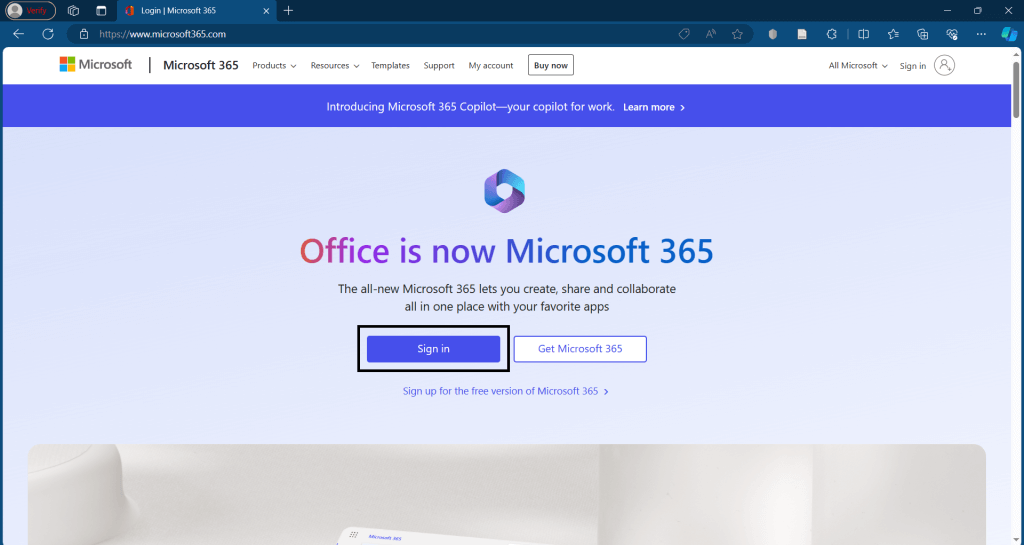
Then you will be asked to provide the credentials of your Microsoft account.
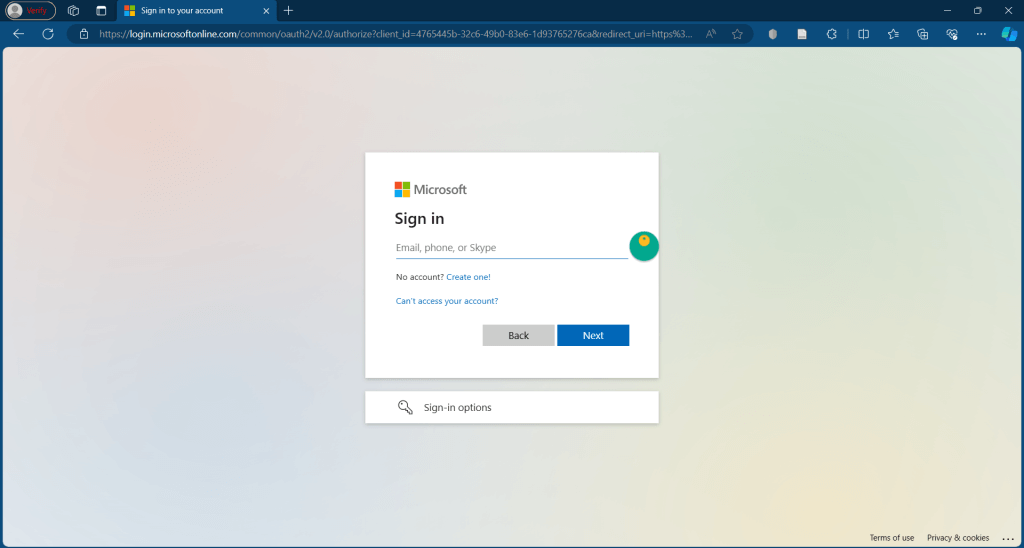
After successfully signing in to your account, you will be prompted to the Microsoft home page.
If you do not have a Microsoft account, you can create a new one for free by clicking the option Sign up for the free version of Microsoft 365.
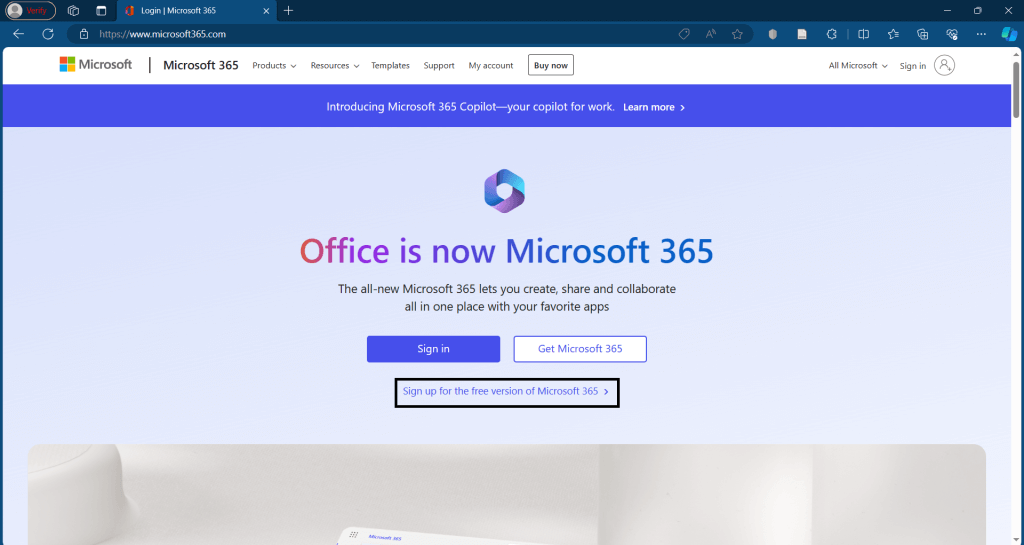
Then you will be asked to provide an email address and password to create an account. After successfully signing up, you will be prompted to the Microsoft 365 home page.
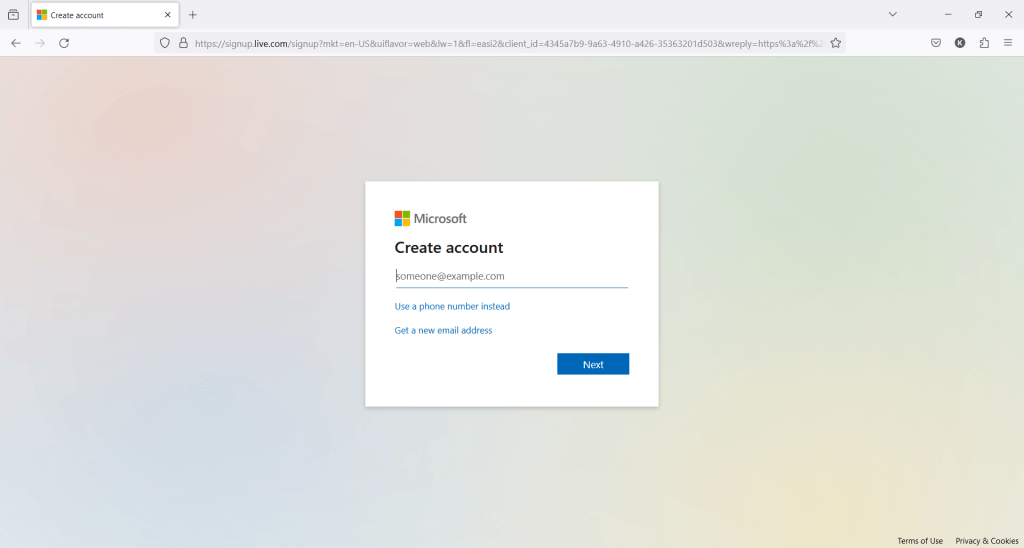
- Select the required Microsoft product and start using it entirely FREE.
On the Home page, from the left side panel, you can choose your required Microsoft product and use it without any subscription. From the Quick access section, you can find your recently worked files.
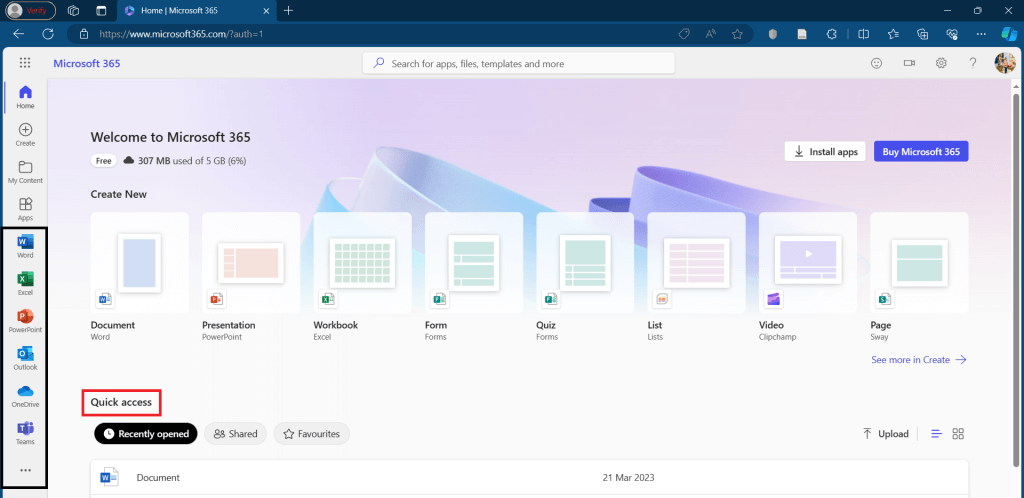
Method 2: Keyboard Shortcut Access
A quick alternative to accessing Microsoft 365 is by using a keyboard shortcut. Pressing Ctrl + alt + shift + Windows key simultaneously opens a menu almost identical to the one on Microsoft's official website. Users can access recently opened documents and create new ones, providing a seamless experience similar to the online platform.
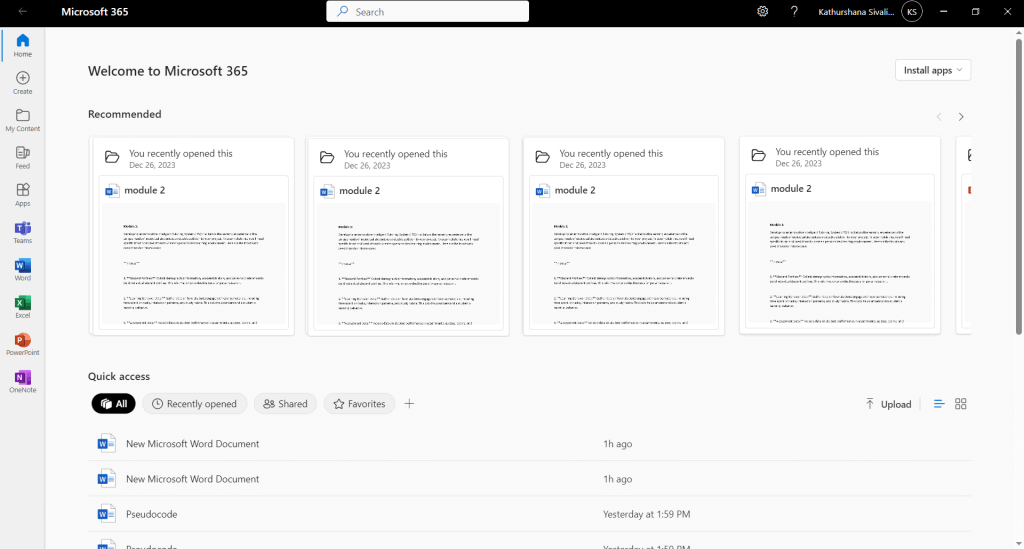
Method 3: Free Office 365 Education for Students and Educators
Students and educators at eligible institutions have a special offer called Office 365 Education. This free version includes Word, Excel, PowerPoint, OneNote, and Microsoft Teams, along with additional classroom tools. You can check the eligibility by using your institution's email address, making it an excellent choice for academic purposes.
Follow these steps to activate your Microsoft 365 Education account.
- You can get Microsoft Education either by visiting the Microsoft official website then clicking the All Microsoft option and choosing the Education category from the Other section or by visiting Microsoft Education directly.
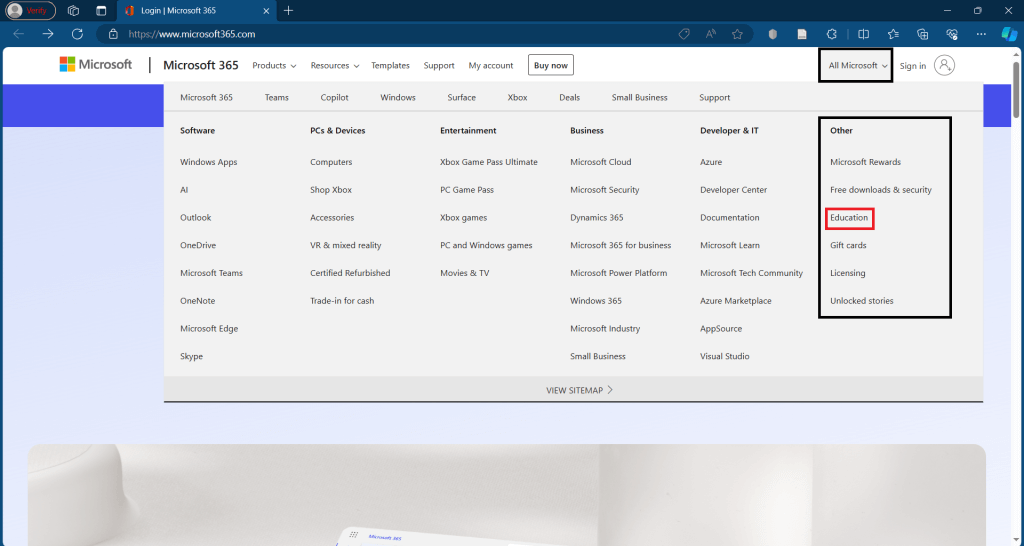
- Then click the Browse by audience option and from the drop down choose your relevant category.
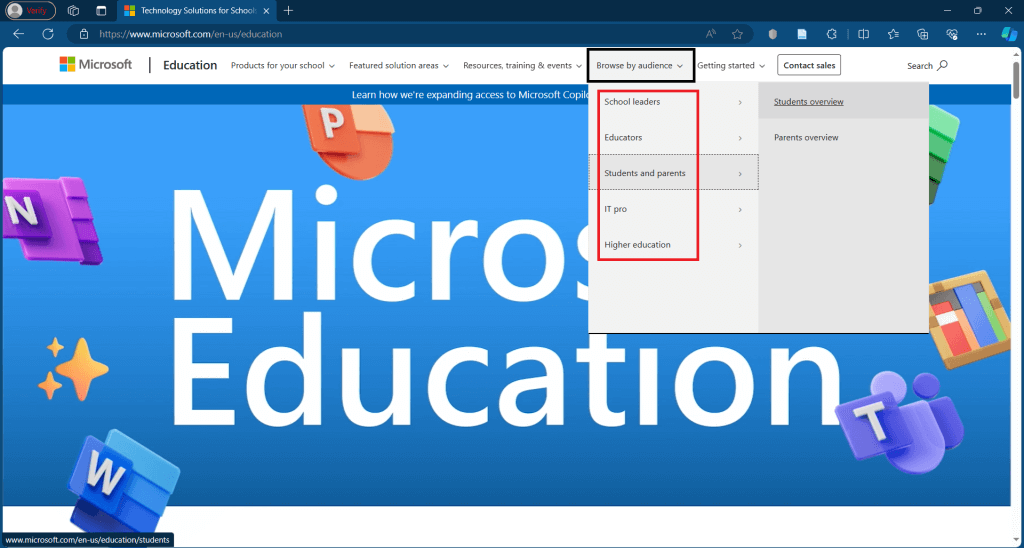
Then you will be directed to a page where you can provide your institution email address and use Office 365 for free.
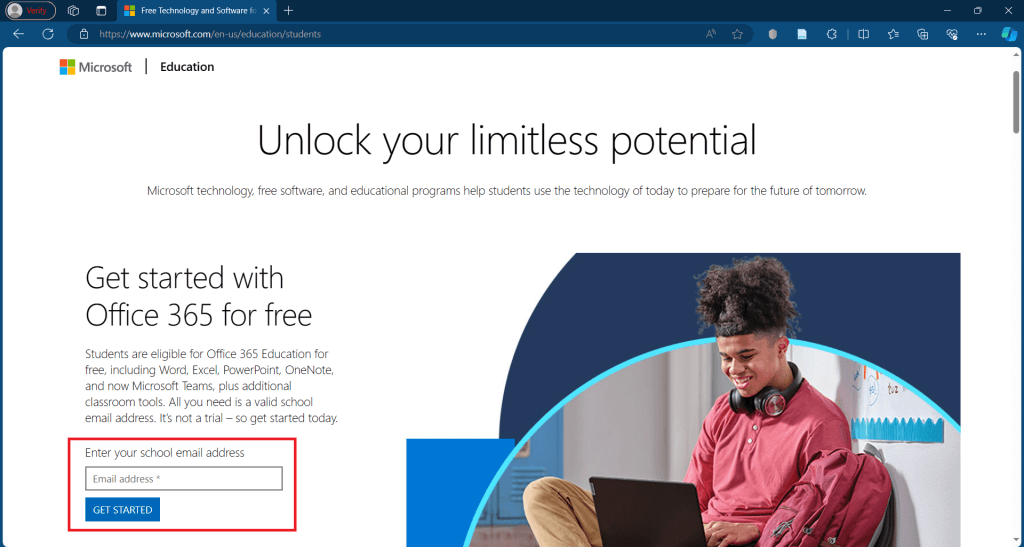
Once you have gained access to Microsoft 365, you can seamlessly edit and collaborate on documents. The online versions of Word, Excel, and PowerPoint provide similar editing functionalities to their offline counterparts. Users may experience some formatting adjustments during the initial upload, but saving and editing documents online ensures a smooth transition.
Given the need for an internet connection to use the free version of Microsoft 365, users may find themselves saving documents locally and uploading them when connected. However, the platform allows users to access their documents online from any device with internet access, providing flexibility and convenience.
I hope you all understood how to get Microsoft 365 for free. I'll meet you all soon with more exciting content.
Author of Get Basic Idea / Undergraduate at University of Moratuwa.
