Ray tracing is a game-changing technology. It adds cinematic lighting, realistic shadows, accurate reflections, and rich details to game worlds in a way that traditional rendering cannot match.
The result is a more lifelike, atmospheric, and dramatic gaming experience, but all this comes at a cost.
Turning ray tracing up to maximum can undermine performance, causing drops in frame rate and adding latency, which can affect gameplay and competitiveness so in order to balance things, it's best to optimize your gaming PC for Ray Tracing.

This guide covers in depth how to maximize ray tracing performance on your PC, from choosing the right components and updating drivers to dialing in settings and employing advanced techniques.
Check Your Hardware First (The Foundation for Ray Tracing Performance)
Effective ray tracing starts with having components designed to handle it.
Your CPU, GPU, RAM, and storage all affect how well your PC performs under the heavy workloads ray tracing brings.
Before you start dialing in settings, it's essential to determine whether your hardware is capable of handling the task.
Graphics Card (GPU):


Your GPU performs most of the heavy lifting when it comes to ray tracing.
To enable this technology smoothly, you need a ray–tracing–capable card.
For NVIDIA, that's GeForce RTX 2060 or newer. Preferably a 30- or 40-series card for strong performance.
For AMD, that's RX 6000 or 7000-series.
Higher-tier models (like the RTX 3080, 4090, or RX 7900 XTX) will handle ray tracing at higher resolution and detail.
Processor (CPU):

Your CPU feeds data to your GPU and handles game logic alongside it.
To avoid bottlenecking your ray tracing performance, a modern 6-core or 8-core processor is recommended.
For AMD, this means the Ryzen 5 or 7 5000/7000 series, and for Intel, a Core i5 or i7 from the 9th or 10th generation and newer.
Higher clock speeds and strong single-thread performance help keep your GPU busy.

RAM:
Having at least 16 GB of RAM is recommended.
If you frequently stream, multitask, or use large texture packs alongside ray tracing, consider 32 GB.
RAM lets your PC cache game assets efficiently and prevents bottlenecking when swapping data.

Storage:
Using an NVMe SSD instead of a hard drive cuts loading times and texture pop-ins.
This lets your PC quickly feed assets to the CPU and GPU, a key consideration when adding ray tracing effects, which require large amounts of data.
Update Your Graphics Drivers to the Latest Version
Installing the newest GPU drivers from NVIDIA or AMD is a key first step toward optimizing ray tracing performance.
New drivers often come with game-specific optimizations, bug fixes, and tweaks tailored to ray tracing workloads.
Download from:
- Nvidia: [GeForce Experience or NVIDIA’s official website]
- AMD: [Adrenalin Software or AMD’s official website]


Running an outdated driver can undermine performance and cause stability issues, especially in ray-tracing-heavy titles.
Dial in Your In-Game Graphics Setting
Turning all settings up to maximum, ray tracing included, can overwhelm your hardware.
Instead, find a balance. Retaining much of the cinematic appeal while dialing back settings that are less visible in action.
- Reduce Ray Tracing Quality:
Instead of choosing “Ultra” for ray tracing, drop it to “Medium” or “High.”
This cuts back on computational load while retaining much of the dramatic lighting. - Turn Down Non-Critical Graphics:
Reduce settings for depth of field, motion blur, or volumetrics. These effects add cinematic flavor but come at a performance cost without adding much to the ray tracing experience. - Enable DLSS or FSR:
Deep Learning Super Sampling (DLSS) or FidelityFX Super Resolution (FSR) lets you render at a lower resolution and then upscale back to native.
This trick lets you enjoy ray tracing without paying the full performance price.
For best results, select Quality or Balanced, yielding strong performance while retaining a clear image.
Enable Resizable BAR (If Your Hardware Supports It)
Resizable BAR lets your CPU directly address more of your GPU’s memory at once.
This small change can result in smoother performance and a small but measurable boost in frame rates. Especially in large, texture-rich scenes.
To activate it:
- Update your BIOS and GPU drivers
- Enable Resizable BAR Support in your BIOS
- Validate in NVIDIA or AMD control panels afterwards
Support depends on your CPU, motherboard, and GPU, but when available, it's a nice boost for ray tracing workloads.
Monitor Temperature and Airflow (Keep Your Rig Cool under Pressure)
Higher workloads from ray tracing produce more heat.
Effective airflow and proper temperatures help avoid thermal throttling, a phenomenon where your CPU or GPU drops its clock speeds to avoid damage. Which can undermine all your optimization efforts.
- Monitor with MSI Afterburner or HWInfo.
- Ideally, your GPU should stay below 85°C, and your CPU should stay below 80°C.
- If temperatures are creeping upward, consider adding additional case fans, cleaning vents, or improving airflow.
Using a well-optimized airflow path lets components stay cool under heavy load.
Light Overclock or Under Volt
For advanced gamers who want a bit more from their hardware (this is optional):
How to Overclock Safely:
Start by raising your clock in small increments (like 25- 50MHz) and then testing stability with a benchmark or a game.
Watch for artifacts (odd pixels or graphical glitches) or crashes. If you see any, dial back immediately.
Using MSI Afterburner for GPU or BIOS settings for CPU makes this process straightforward.
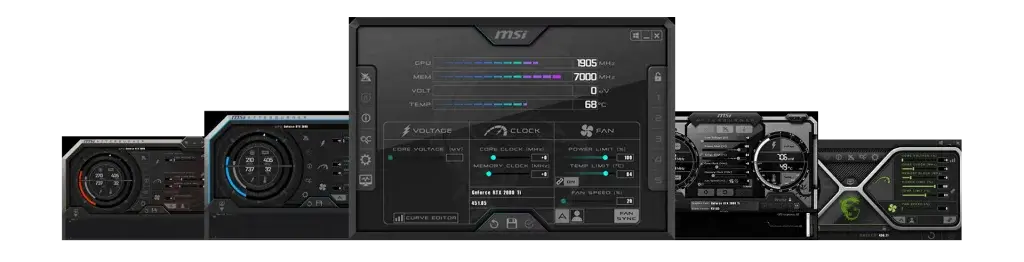
How to Undervolt:
Reducing voltage while retaining clock speeds cuts power consumption and temperatures. Yielding a more stable, cool, and efficient card under heavy workloads.
Using a tool like Afterburner’s curve editor lets you fine-tune this safely.
Always stress-test afterwards (using 3DMark or Unigine Heaven) to check stability and make sure you’re not seeing artifacts or crashes.
Reduce Background Processes
To maximize resources for your game:
- Close non-essential programs (such as web browsers, media players, and heavy software).
- Enable Game Mode in Windows (Settings > Gaming > Game Mode) to prioritize game resources. (Use "Win+Shift+S" to open Xbox Game bar)
- Turn off overlays (like Discord, MSI Afterburner, or NVIDIA’s in-game overlays) these consume CPU and GPU resources.
Lower Your Resolution (If Needed)

Running ray tracing at 4K is extremely hard on hardware.
Dropping resolution to 1440p or 1080p can produce dramatic performance gains, sometimes nearly doubling your frame rate. While retaining much of the cinematic appeal.
Pair this with DLSS or FSR, and you can maintain a crisp, detailed picture without overloading your hardware.
Keep Your Games Updated
Developer patches frequently bring ray tracing optimizations, bug fixes, and tweaks to settings menus.
Make sure you’re always running the latest game version to maximize performance and stability.

Some patches may improve ray tracing workloads directly, adding more settings to control their fidelity or reducing their computational requirements. Operating systems such as Windows 10 or Windows 11 conduct automatic updates for some software.
Summary of Optimize Gaming PC for Ray Tracing
Running ray tracing smoothly comes down to choosing the right components, dialing back non-critical settings, employing upscaling techniques, and keeping your PC cool and well-maintained.
Reducing ray tracing from ultra to medium, for example, can produce dramatic performance gains with only a small drop in visual fidelity.
Using DLSS or FSR lets you enjoy ray tracing at a fraction of its native cost.
Techniques like overclocking, Under-Volting, and reducing background processes can collectively add valuable frames per second.
Ultimately, it's a delicate balance. You want to maximize graphical fidelity while retaining a smooth, responsive experience.
With careful tweaks and a bit of trial and error, you can find the perfect settings to match your preferences and hardware.

Web content writer of Get Basic Idea

