Most of us have lately been using the third-party AppValley app store, which enables everybody to download unlimited applications or modified versions of apps (snapchat++, whatsapp++, etc.) or games on any iOS phone. If you are still using the AppValley store, you might enjoy the AppValley store's unlimited features. But some users might be looking to remove AppValley profile.
Numerous users face the issue of bogus charges on their debit card or their cell phone automatically calling certain unknown numbers after a recent version of AppValley. Often, confidential data is leaked into this digitalized environment. So users want to get this uninstalled. Thus, we have learned that certain users are unable to uninstall AppValley iOS from their devices running iOS. This implies that it installs to your iPhone a non-removable developer profile that usually does not allow the user to uninstall it.
In this article, I'm going to reveal to you some methods. One of them is certainly going to work out for your device. After reading this post, simply try them. AppValley can be removed from your iPhone or iPad computers in several respects. Follow the guidelines below:
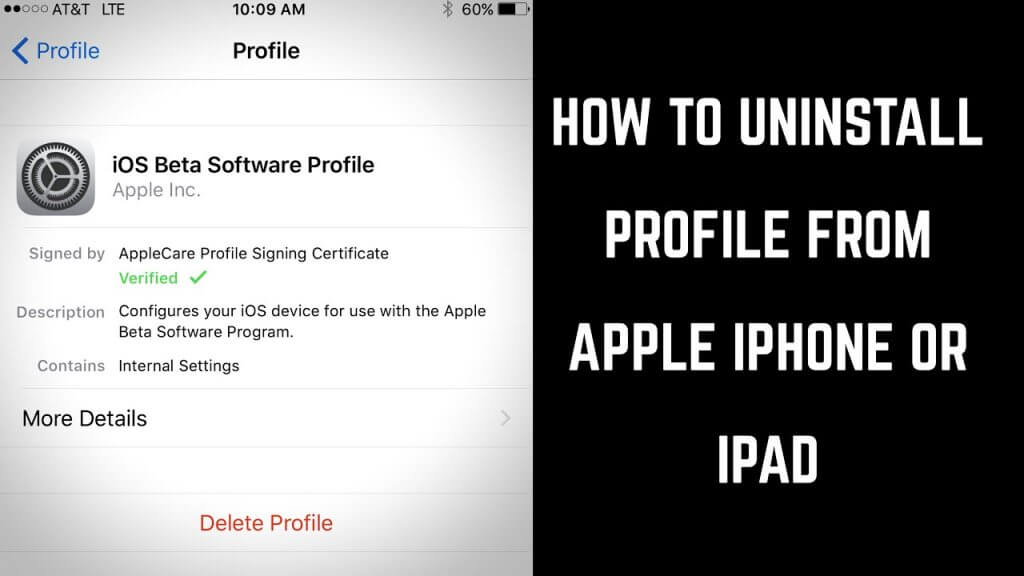
Method 1: From your home screen (remove AppValley profile)
[g_article_ads]
Firstly, attempt to delete the app using the normal method, through your home screen.
- Long press on the AppValley icon on the home screen.
- The icon will begin to wiggle.
- A cross mark will appear on the right top of the ion.
- Select the cross sign and the app will be deleted from your device.
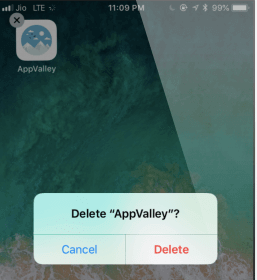
Method 2: From device settings (Uninstalling AppValley profile from device settings)
IF the device does not allow you to remove the application from the home screen, attempt to do so through the device settings.
- Access Settings, then General, to Profile and Device Management.
- Locate the AppValley VIP profile and select it.
- Select the delete option to uninstall AppValley.
Method 3: Restore the device
Through this method, you will lose all the data n your device as you will be factory resetting your phone. So, back up any important data before proceeding.
- Install iTunes on a computer/laptop.
- Backup all the data on the device.
- Connect your device to a computer and open the iTunes app on the computer.
- Tap yes, to make the computer a trusted device.
- Select the accurate device summary on your phone and select the restore option.
- The restoration will take up some time to complete.
- Once the restoration is complete the device will automatically restart.
- AppValley app will not appear on the device.
Method 4: Restoring from iTunes backup
[g_article_ads]
If you have previously saved backups of your device before the installation of the AppValley app, you could restore your device to this point using the backup file from iTunes.
- Connect your device to a computer and launch the iTunes app.
- Select yes to make the computer a trusted device.
- Select the correct device summary on iTunes and tap Restore Setup.
- Find the correct backup file and click on restore it.
- The device will be restored to this point, enter the passcode if prompted.
- Do not disconnect the device from the computer whilst the restoration occurs.
- Upon completion, the device will restart. Now disconnect the device.
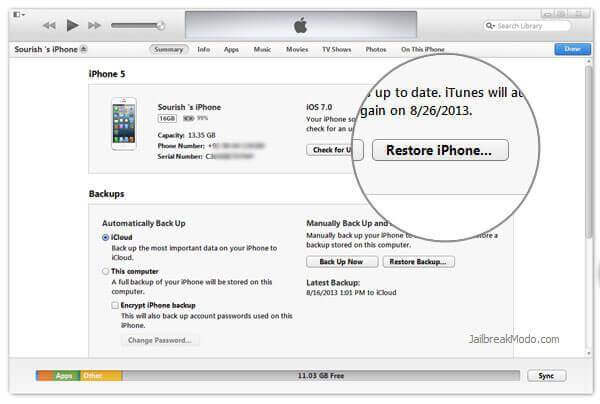
Method 5: Through a dummy profile of 1GamerDev
If you can use the above ways to erase AppValley's developer profile, then it's all right. If you still can't delete AppValley, or if you wouldn't want to restore your phone to uninstall AppValley, this might be the easiest way to delete AppValley.
Through this method, you will essentially install a dummy profile created by 1GamerDev. This will overwrite the original developer profile of AppValley.
- Access the following link through the Safari browser.
- This is the 1GamerDev profile installation web page.
- Download the dummy profile and install it on your device.
- This should overwrite the original profile on AppValley.
- You are now able to delete the AppValley app from your home screen.
Read through and select a method that you feel works best for your situation.
Author of Get Basic Idea – Knowledge Base.

