Smart as your Android handsets are, sometimes you might have noticed that the videos you recorded are saved in the wrong orientation. It can then be even more frustrating when you have to reshoot the whole video to get the right direction. Otherwise, you have to end up rotating your head at an awkward angle to watch your videos. Well, push your worries aside and check out some of the easiest and fastest ways to rotate a video on your Android handsets.
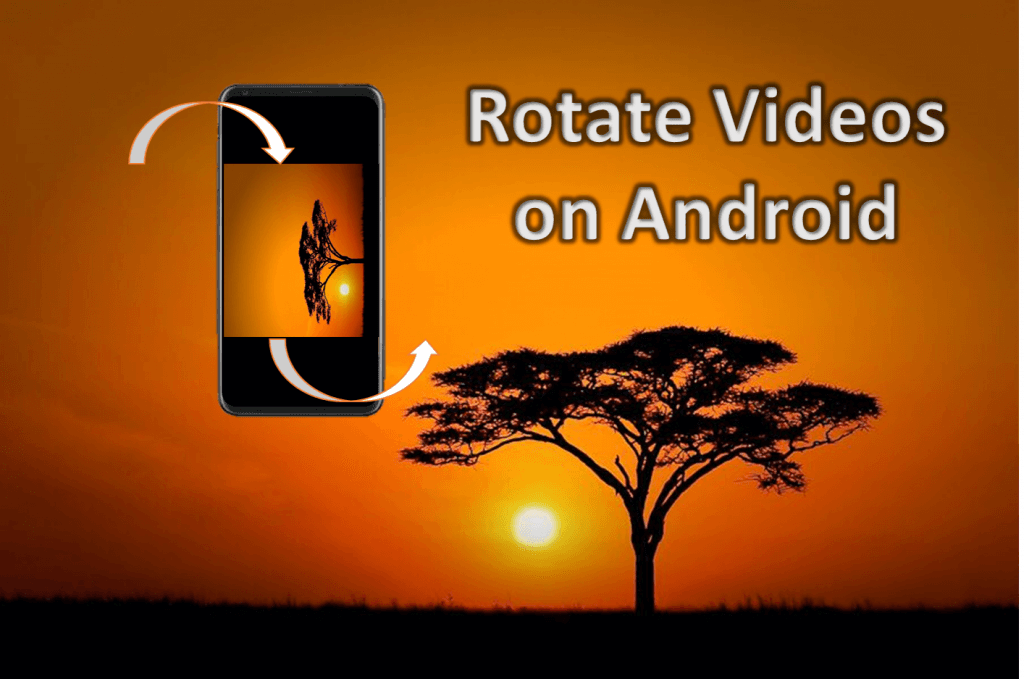
How to Rotate Videos on Android with Google Photos
Google Photos is one the most convenient app to your rotate your videos with no hassle. Most of the androids have the app pre-installed along with the other Google Suite of Apps. You can also download it from the play store for free. Then set up your Backup and Sync settings according to your convenience. By default, it allows unlimited uploads at high quality and also uploads on "Wi-Fi only". Let's get started.
Step 1 – Upload the video to Google Photos
[g_link_ads_res]
- Open the Gallery on your android device.
- Go to Albums and tap on Videos.
- Select the video you want to rotate.
- Tap the share icon.
- Next, tap on upload to photos.
- If you have multiple Google Accounts, tap on the account you want to upload the video.
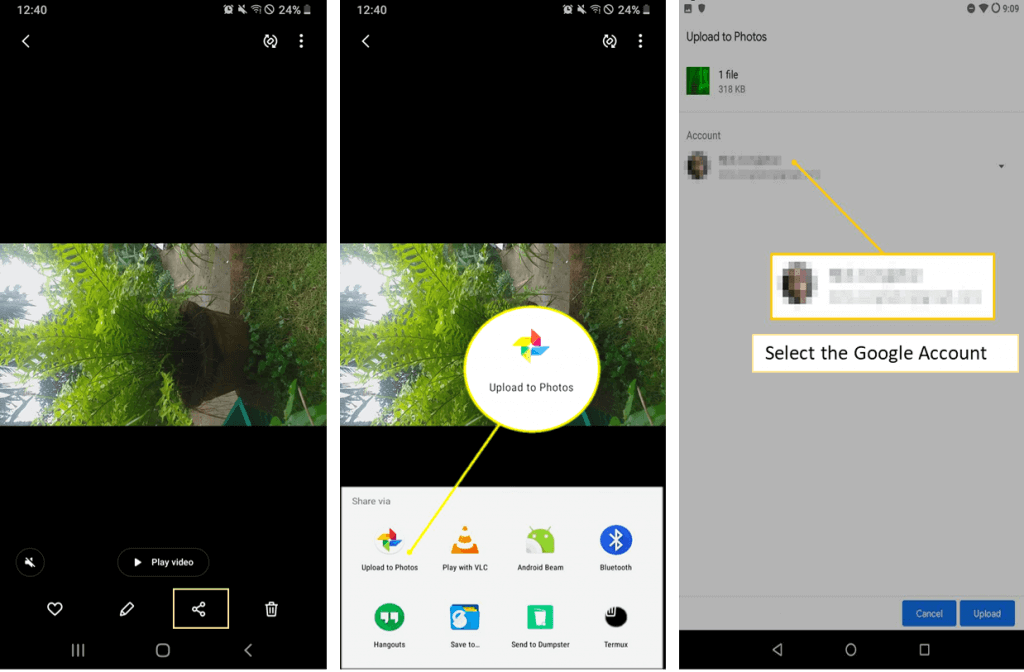
Step 2 – Rotate your video on Google Photos
- Open the Google Photos app on your android device.
- Tap on search and type "Videos".
- Browse through to find the video you want to rotate.
- Next, tap on the settings icon at the bottom to edit your video.
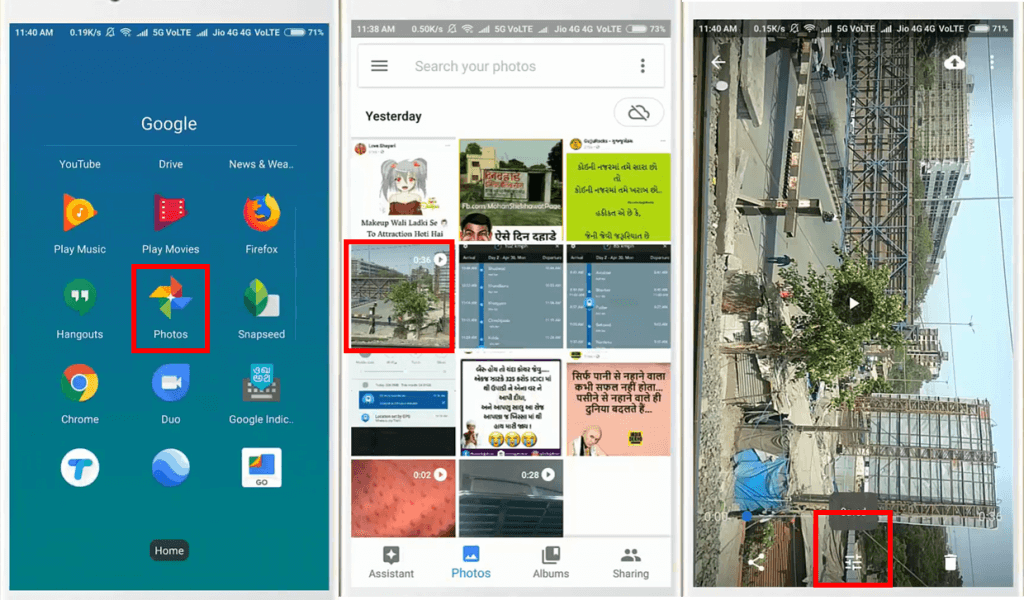
- Now tap on the rotate icon and rotate your video to your preferred orientation.
- Finally, click on save for duplicating the original video, including the changes you made.
- Now check your Gallery in Photos. You will have the correctly rotated video.
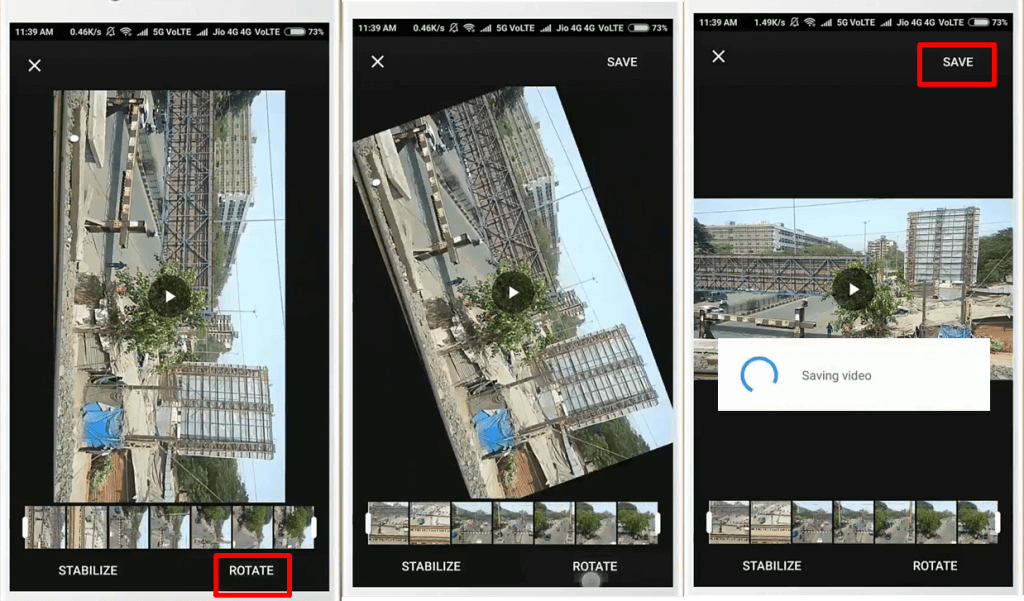
How to Rotate Videos on Android Galaxy
[g_article_ads]
Here is some good news for Galaxy Users!! Your androids have an in-built feature in the gallery application to edit and rotate your video in just a few taps. The latest Samsung Galaxy Phone models have this gallery app pre-installed. If it is not available on your device, you can download the play store's Samsung Gallery App. Then follow these steps to get the right orientation of your videos.
- Open your Gallery App on your android device
- Tap on albums and then click on the Videos tab.
- Click on the video you wish to rotate.
- Next, tap on the pen icon at the bottom corner to edit your video.
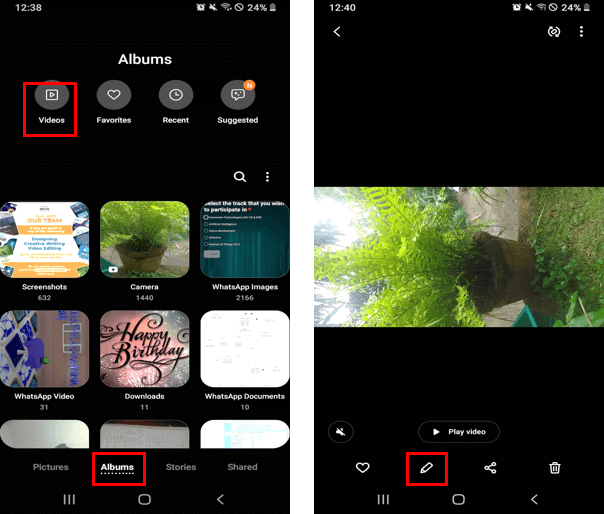
- Now tap on the rotate icon and rotate your video to your preferred orientation.
- Finally, click on save for duplicating the original video, including the changes you made.
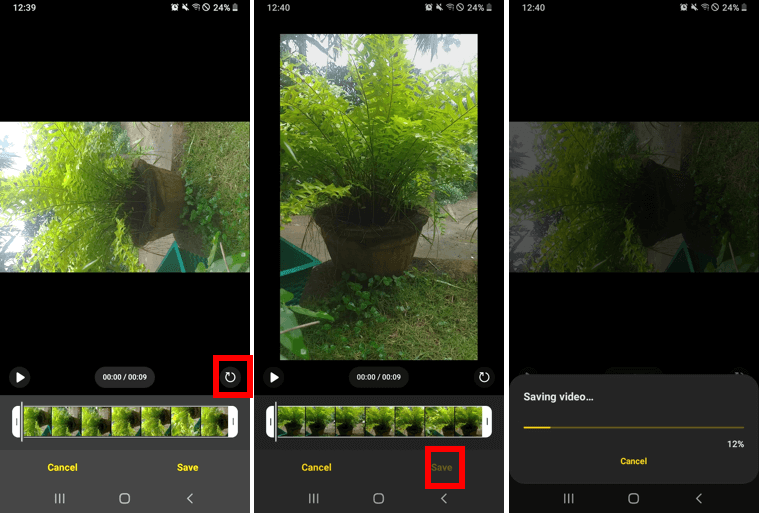
Other Apps
While Google Photos is the fastest option to rotate your videos, several other third-party apps can also be used for this purpose. These apps come with other added features to enhance your video editing experience. Here is a list of some of the top FREE apps to rotate your videos.
- VivaVideo – It is one of the most powerful video editing tools with several interesting features, including options to rotate and crop a video imported to the app.
- Android Video Editor – It has a simple interface and allows you to rotate your videos with ease
- Video Editor: All in One – This app houses diverse features to edit video recordings to fit the user's necessities.
- mVideocut – This allows you to edit and rotate your videos on the cloud while using your device.
- Audio/Video Converter Android – The app allows you to easily rotate your apps at arbitrary angles in addition to several other editing features.
Frequently Asked Questions
Why is my video recorded sideways?
Well, the common orientation for videos is landscape (horizontal). Sometimes when you shoot a video as a portrait, your android device fails to rotate its orientation when you started recording the video. As a result, your video ends up sideways. On the other hand, sometimes you might have rotated your phone at the wrong angle while recording such that the video appears upside down when saved.
Will I lose the quality of my video when I use third-party apps to rotate it?
This depends on the apps you use to edit and rotate your video. Some apps cause you to lose your video's quality when uploading, editing, and downloading the video from apps.
Now start rotating your videos to get the perfect orientation of your shootings !!!
Author of Get Basic Idea – Knowledge Base / B.Sc.Hons Degree, Information Technology, and Management.

