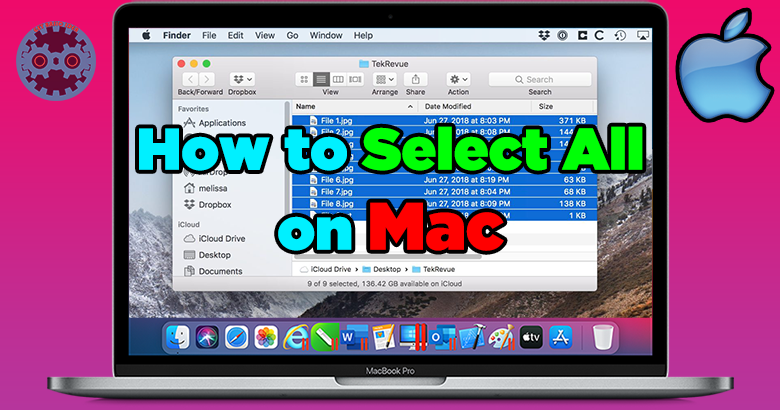
If you're new to Macs, you might be curious about how to select all or many files on a Mac. It's simple to choose a single file by just clicking it. However, figuring out how to choose more than one can be difficult. Fortunately, there are a few basic keyboard shortcuts that can assist you. All of these methods work on both Mac's desktop and any folder you access in Finder. So we will go to find out the ways to select all on mac.
The Finder
[g_article_ads]
But first, let's go through the differences between the Mac Finder and the Mac Desktop. When you turn on your Mac, the first thing you see is the Finder. It's the computer's file manager and graphical user interface shell, which is supposed to help you discover things, among other things. Even when you're using other apps, the Finder opens immediately and stays open.
The Finder navigation bar is located at the top of the screen, and the Desktop is located below it. The Finder displays the contents of your Mac, iCloud Drive, and other storage devices via windows and icons.
The Mac Desktop is where you'll see windows for files, folders, and applications. Its purpose is to provide a comfortable space to save files.
Select all on Mac
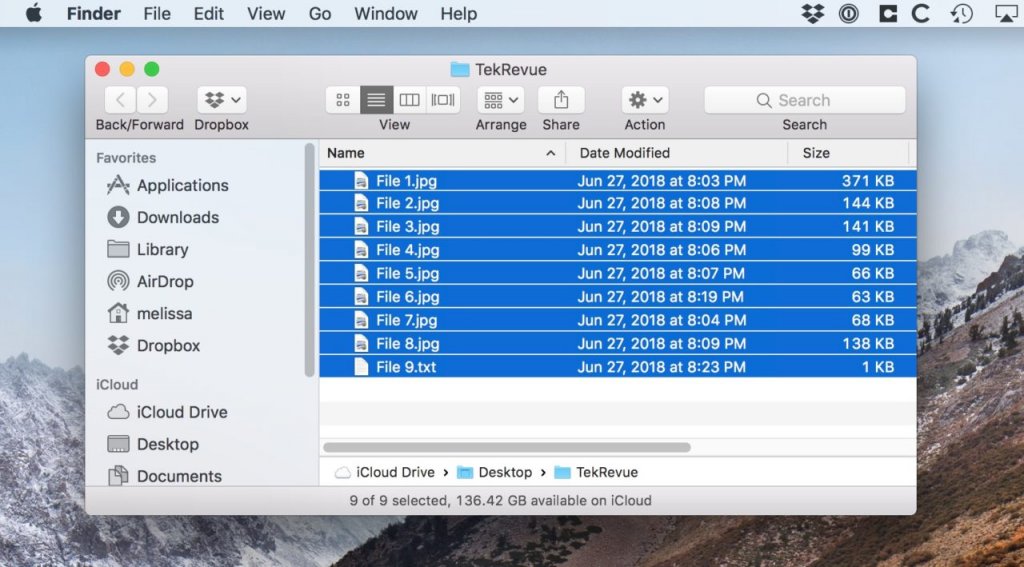
To select all files in a folder, left-click on empty space, not a file, and drag the mouse to create a box that covers all items, then release the mouse.
However, pressing Command + A, whether on your desktop or in a folder window, is a much more simple option.
To choose a set of files in a list that are placed together, click the first item, hold Shift, and then click the last. All files between them and up to and including them will be chosen.
Other select options
[g_article_ads]
You can choose a number of files by holding down the Command key and then clicking on each file you want to select, regardless of how they are organized in the folder.
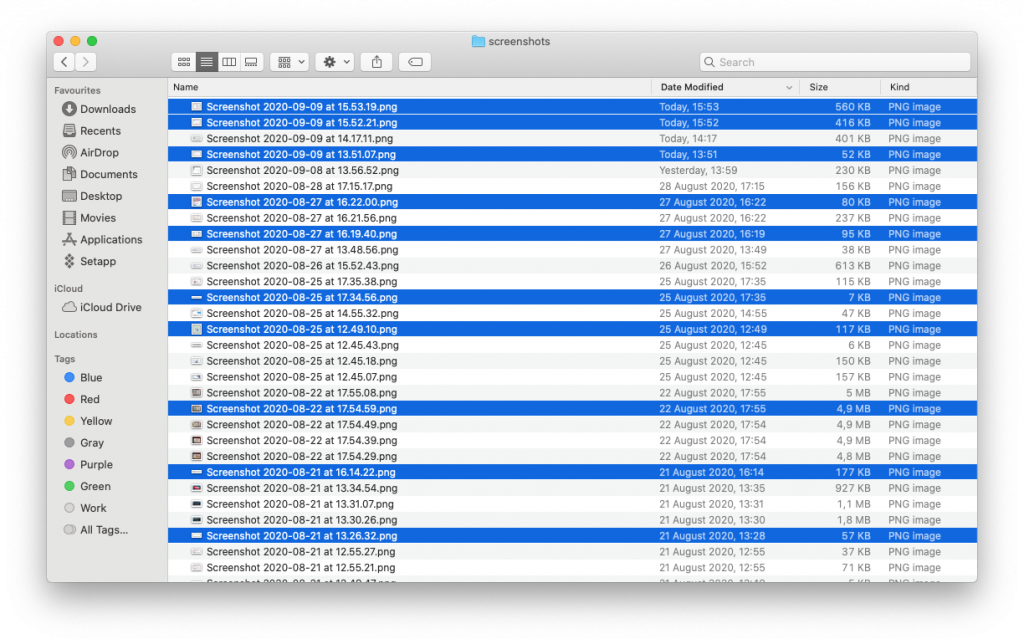
This is notably useful for choosing numerous files in Mac that aren't next to each other. You can also remove or deselect files that have been selected by pressing Command+Click.
Author of Get Basic Idea – The Knowledge Base / Bachelor of Technology – BTech, Mechatronics, Robotics, and Automation Engineering.
