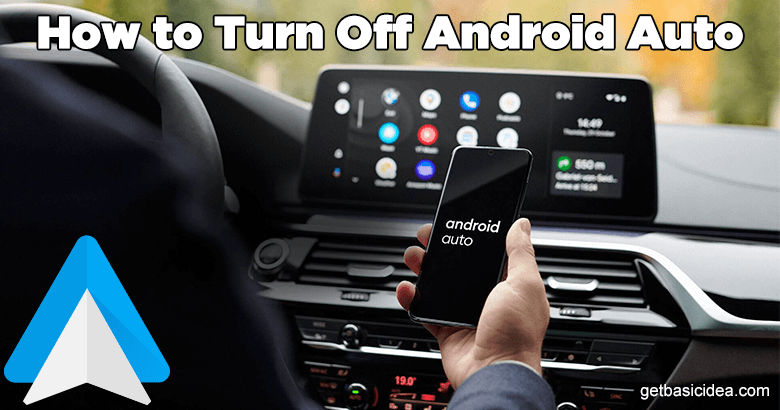
If you really want to turn off Android Auto from your vehicle, there are several ways to do that. Let's take a look at them.
First of all, this is a tool that you can turn your vehicle into a smartphone. You can play music, open apps along with the Maps that may help you in your journey. But in new cars, they already have these features in their infotainment system. Therefore, there is no point in having this particular application with your vehicle. Now, let's see how you can disable or turn off Android Auto.
Before following these steps, you need to make sure your Android device is plugged into your car.
Uninstall or disable the Android Auto
You can use your mobile phone to disable the application from it. To uninstall or disable this application from your phone, use the following steps.
- First, go to the Settings application
- Then go to the Apps and Notifications
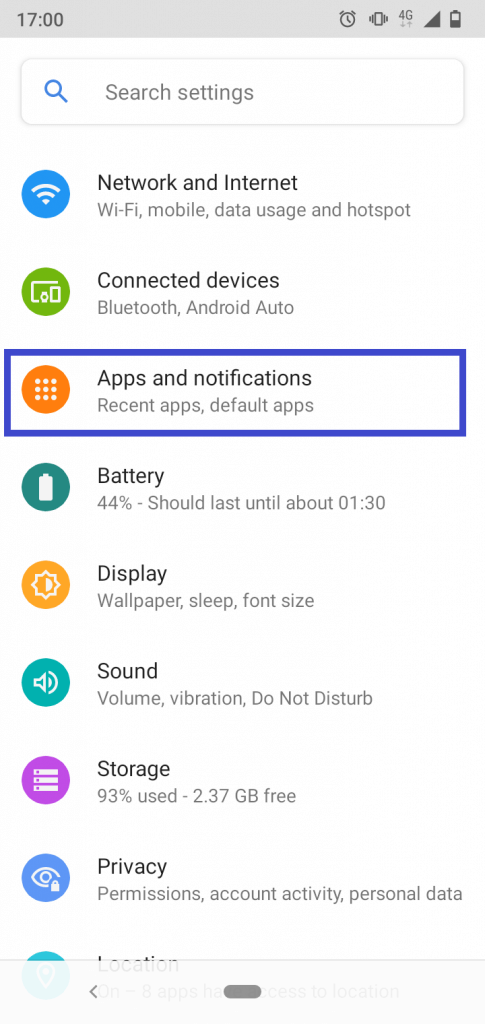
- Now find Android Auto from the Settings
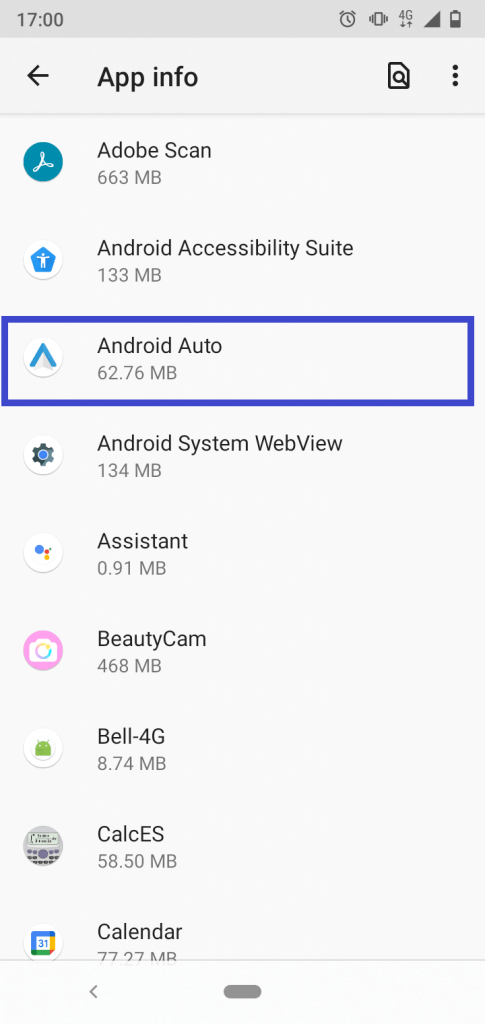
- When you click on it, you will find options to Uninstall or Disable the app. If this is a system application, you will not be able to find an option to Uninstall the application
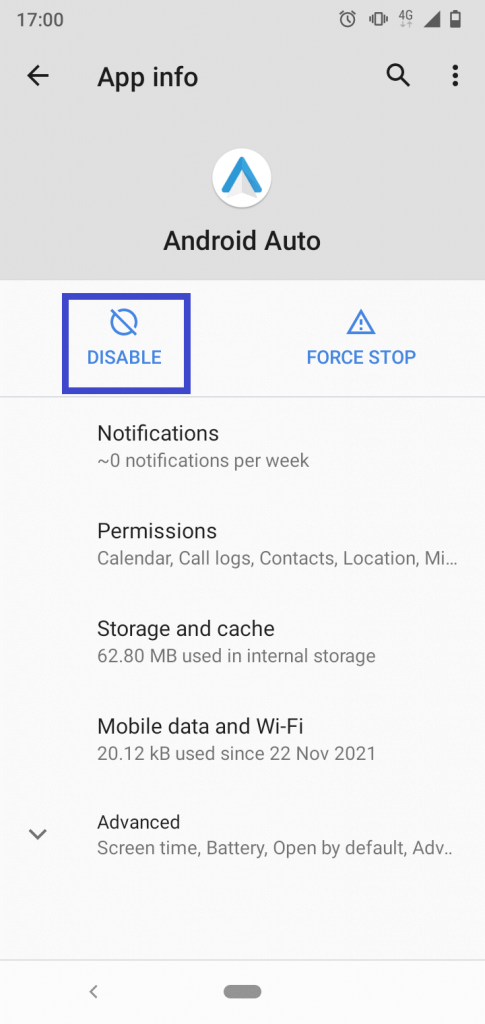
- Choose either option you want
After following these steps, you will not be able to connect to the application from your car until you enable it from your mobile phone.
Sometimes, even if you Disable the application from your mobile phone, the car may still have access to it. In such cases, you will have to remove the application completely from your mobile phone. You can get rid of it by Uninstalling the application.
But, if it is a system application you may not find Uninstall option in there. You may need to go through the following steps to uninstall it from your device.
Uninstall using Google Play Store
- Go to Google Play Store
- In the upper right corner of your screen, you may find the photo of your Google Account
- Tap on it
- Now go to Manage Apps and Devices
- Under the Manage list, you will find the Android Auto application
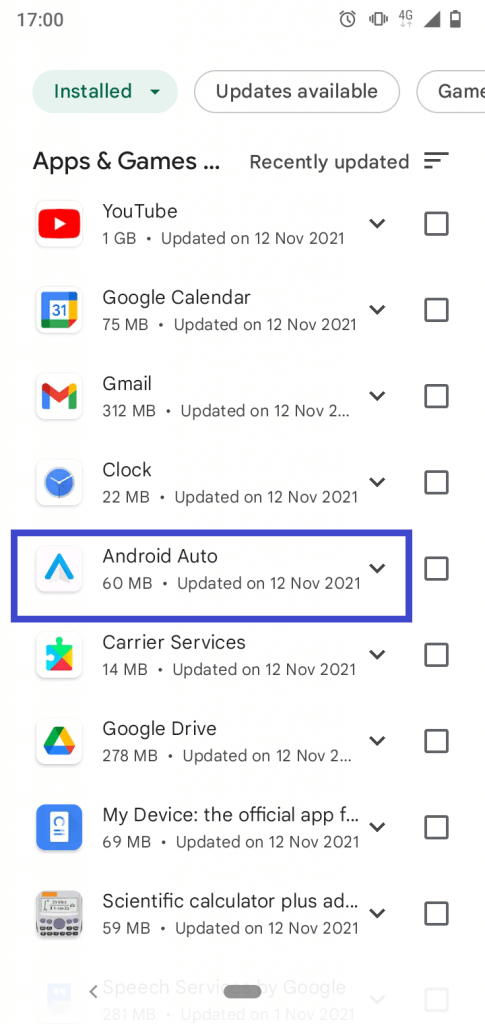
- When you tap on the application, you will find there is an option to uninstall
- Press Uninstall to complete the task
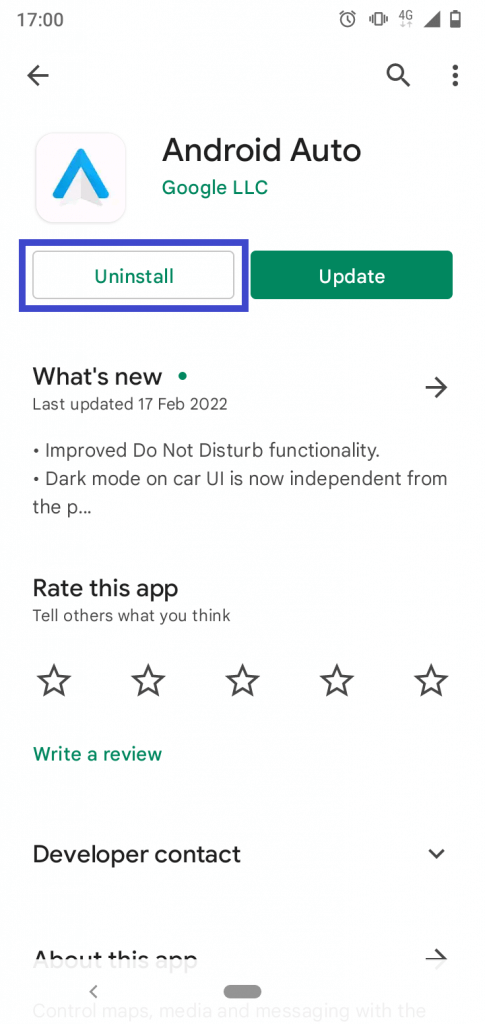
Even if you have uninstalled the application from your mobile you have to disable it from your car's multimedia system. Once you plugged off your Android device from your vehicle, it will be gone.
Author of Get Basic Idea – The Knowledge Base / Bachelor of Technology – BTech, Mechatronics, Robotics, and Automation Engineering.
