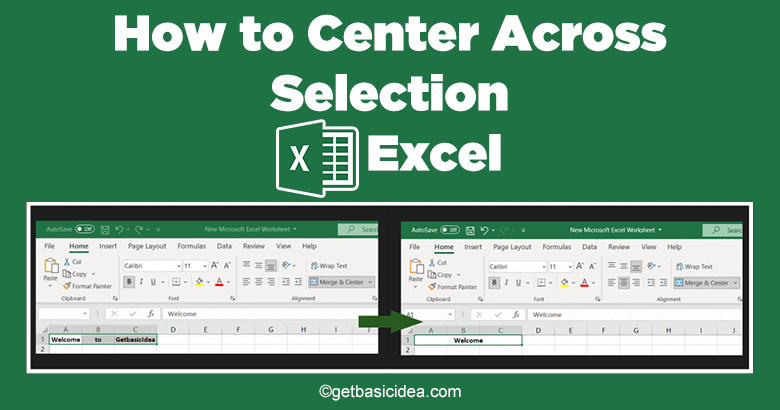
When working with large amounts of data in an Excel worksheet, it is essential to format and group relevant data to facilitate the process. When grouping data, it is required to label them correctly. You will often need to place a label for multiple rows or columns. To specify the label clearly, you need to center the text across the selection in the Excel worksheet.
There are two ways to center the text across the selected range. They are,
- Merge & Center option
- Center Across Selection option
Method 1: Using Merge & Center option
This method combines the selected range of cells into one cell and aligns the text to the center.
- First, select the range of cells that you want to merge.
- Then, go to the Home tab in the Alignment panel and click the Merge & Center button.
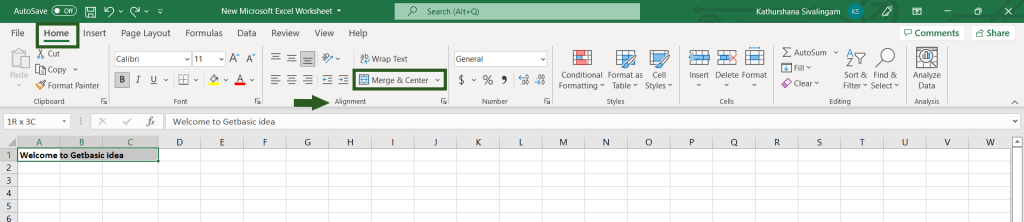
If all the cells in the selected range contain values, it will display a warning message when trying to use the Merge & Center option. Because this method only merges the cell, not the contents in the cell. You need to click OK to continue the process. After the merge, the value in the upper-left cell is only available in the result.
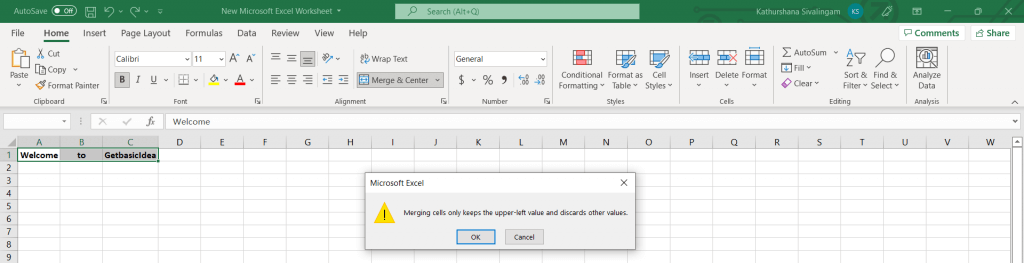
The Result:
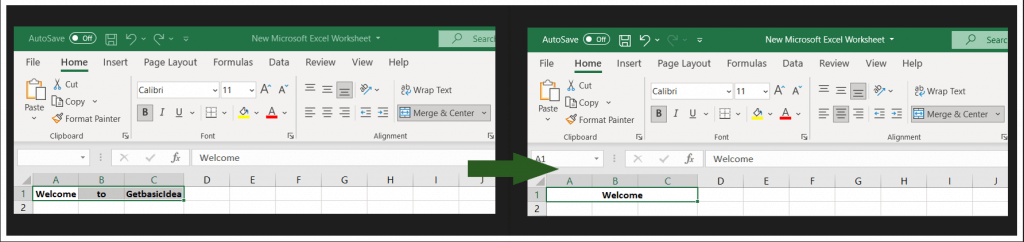
Shortcut for Merge & Center
Select the range of cells that you want to merge. Then press Alt + H + C + M to use the Merge & Center option.
- Alt key enables the commands on the Excel ribbon.

- H selects the Home tab.

- M allows the Merge & Center in the Alignment Panel.

- C chooses the Merge & Center option.
Method 2: Using the Center Across Selection option
This method centers the text across more than one column. This method only centers the text without merging the cells.
- Select the range of cells that you want to center across. Then right-click to display the Context Menu and select the Format Cells option.
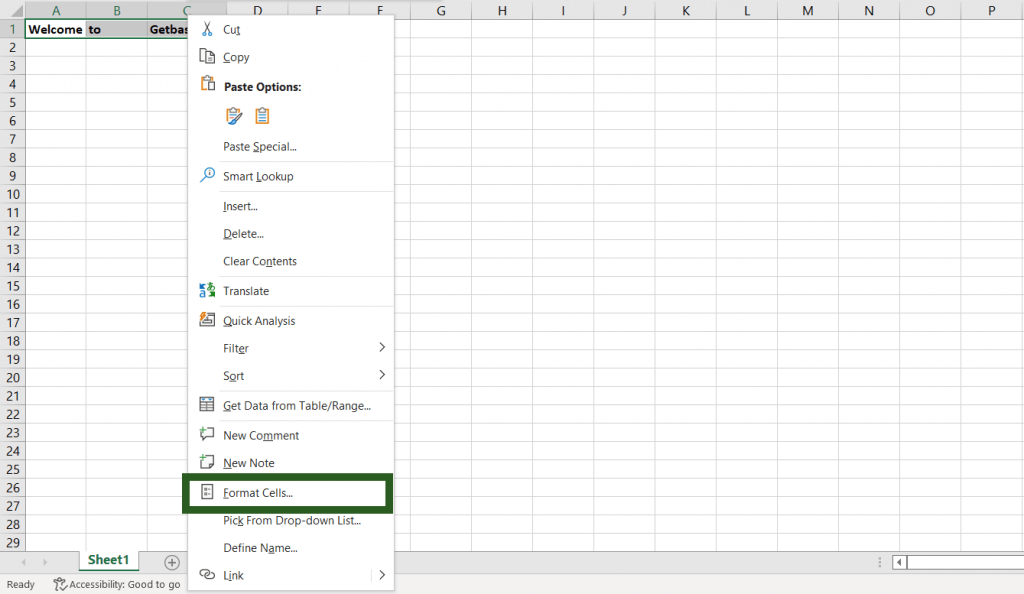
- Choose the Alignment tab under the Horizontal section, select the Center Across Selection option from the drop-down list and click OK.
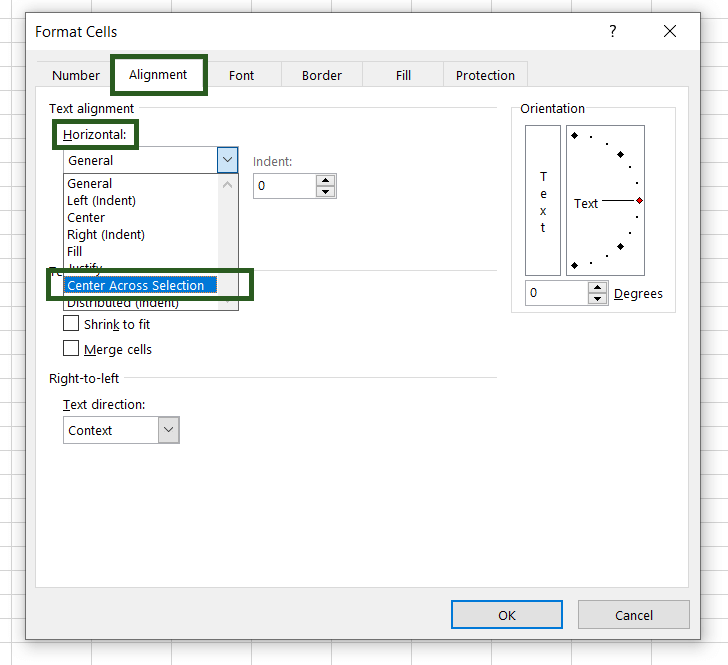
All the values in the cells have been center aligned inside the cells. You can remove the unneeded values. The remaining values will be centered automatically.
You can access the Format Cells option by clicking the Alignment Settings from the Home ribbon.

I hope that you all understand how to center across selection in excel. Check my previous article on how to clear formatting in Excel to learn more about Microsoft Excel. See you all soon with more exciting content.
Author of Get Basic Idea / Undergraduate at University of Moratuwa.
