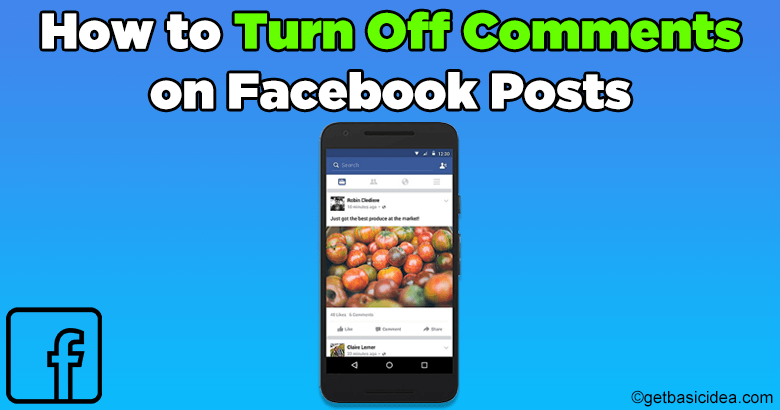
Here I wish to explain a clear procedure to turn off comments on Facebook posts. Comments can be turn off on posts at an account level or individual Facebook posts.
Turn off comments at an account level
[g_article_ads]
If you are the person who goes to Facebook using a smartphone, you can use the below steps to turn off comments on Facebook posts.
- Step 01: Log in to your Facebook account.
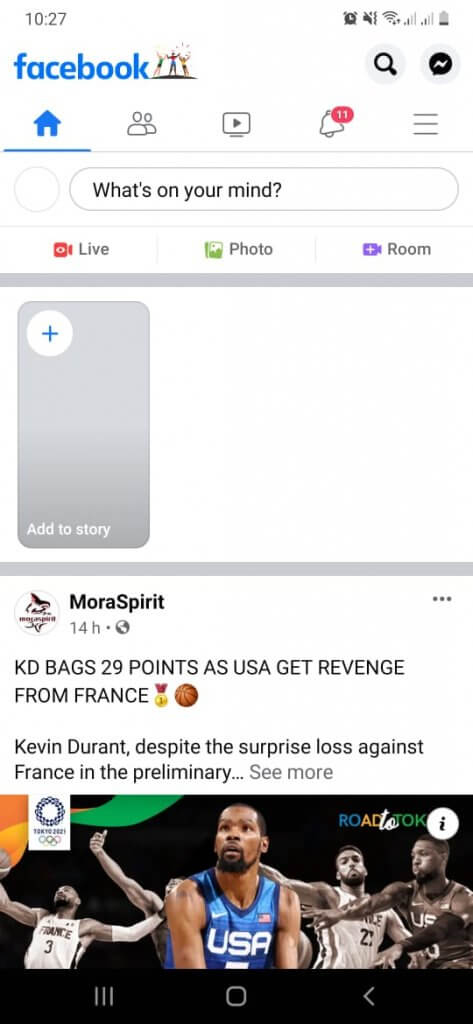
- Step 02: Go to the menu section on Facebook.
Go to the top right-hand side of the screen and click three horizontal lines.
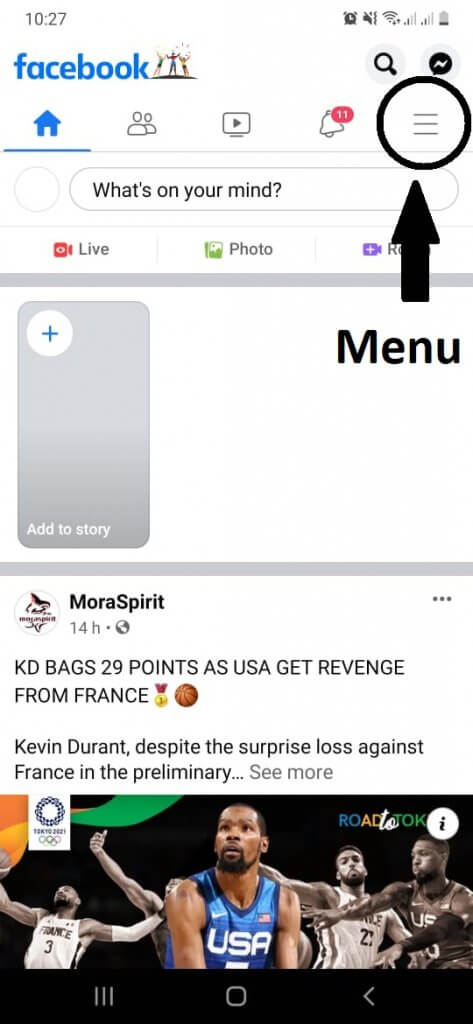
It leads you to the menu section.
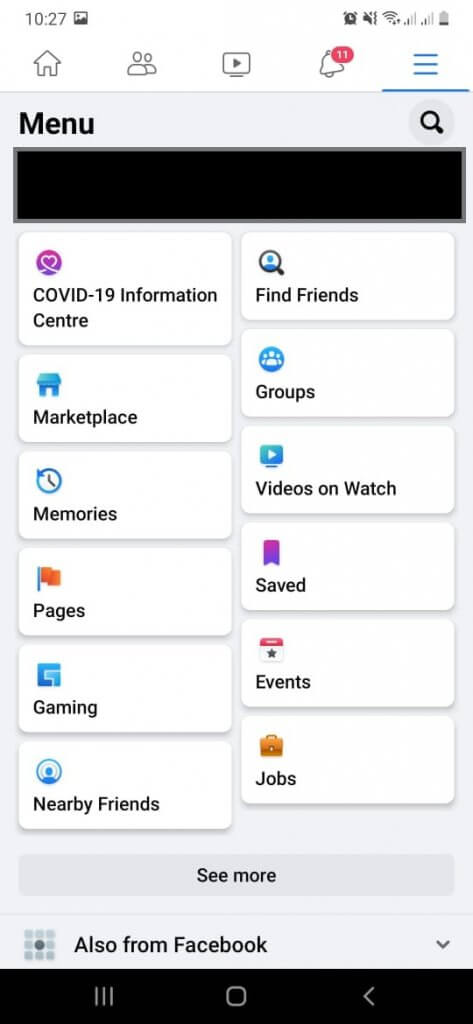
- Step 03: Scroll down till meet 'Setting & Privacy' and click on it.
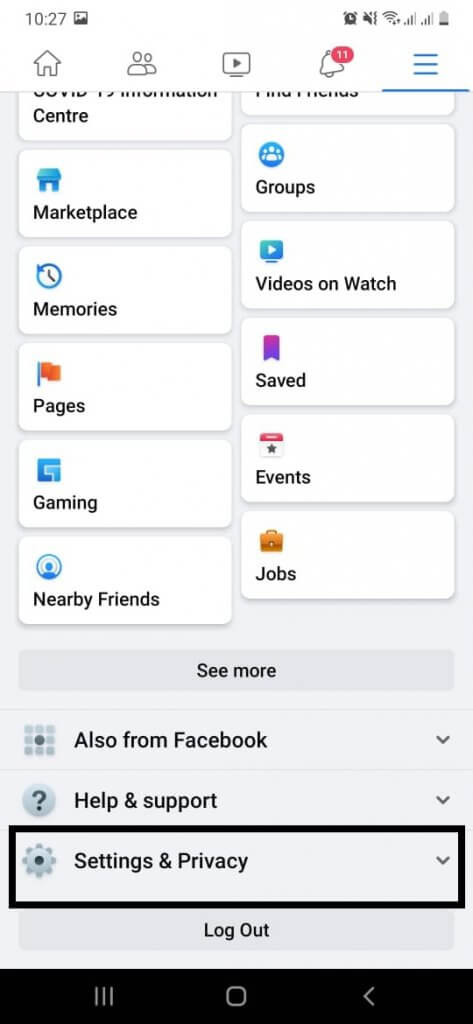
It gives you a dropdown options list.
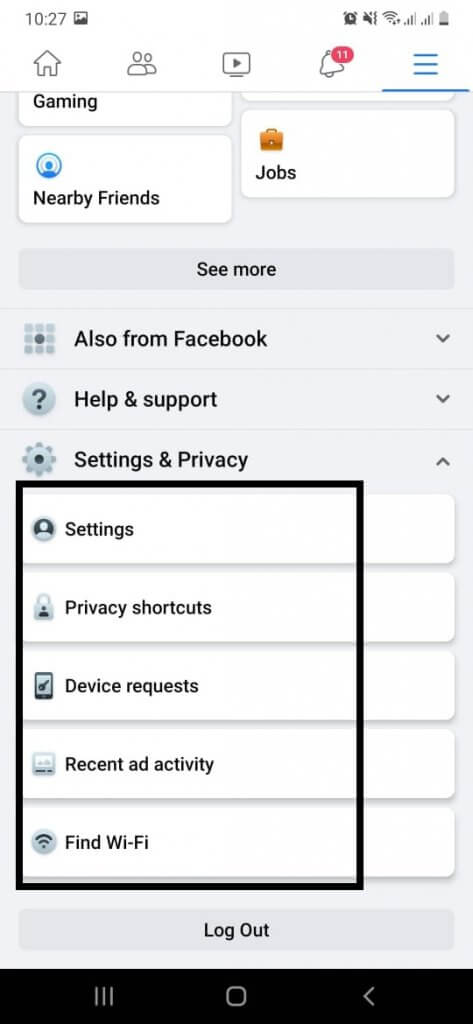
- Step 04: Click on 'Setting'.
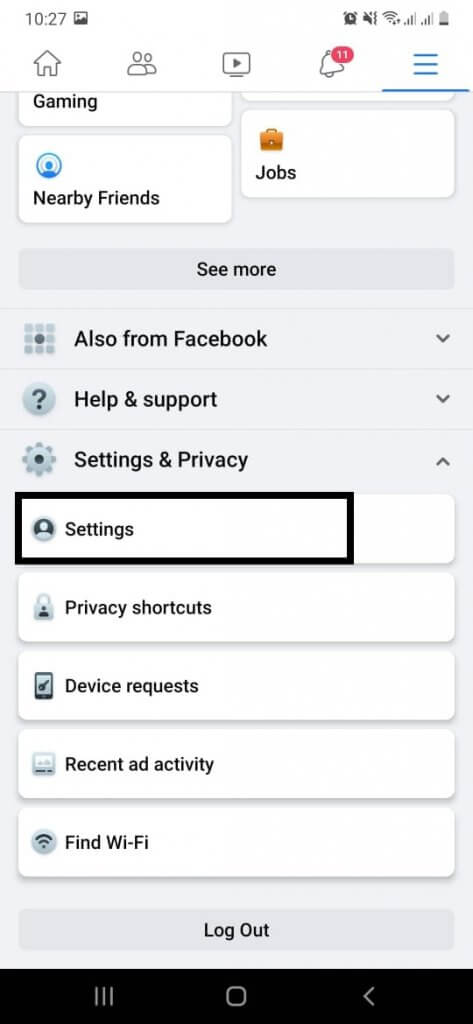
It leads to the below window.
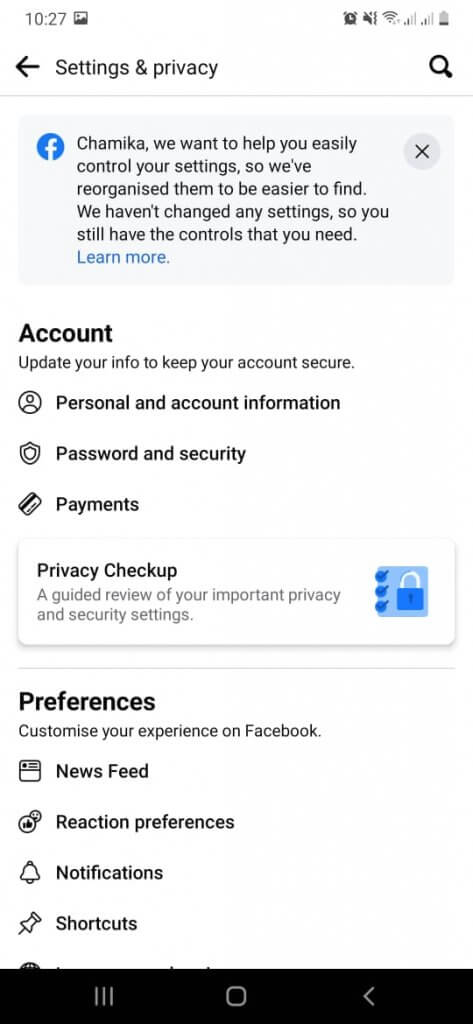
- Step 05: Scroll down the page to the third section labeled as 'Audience and visibility'.
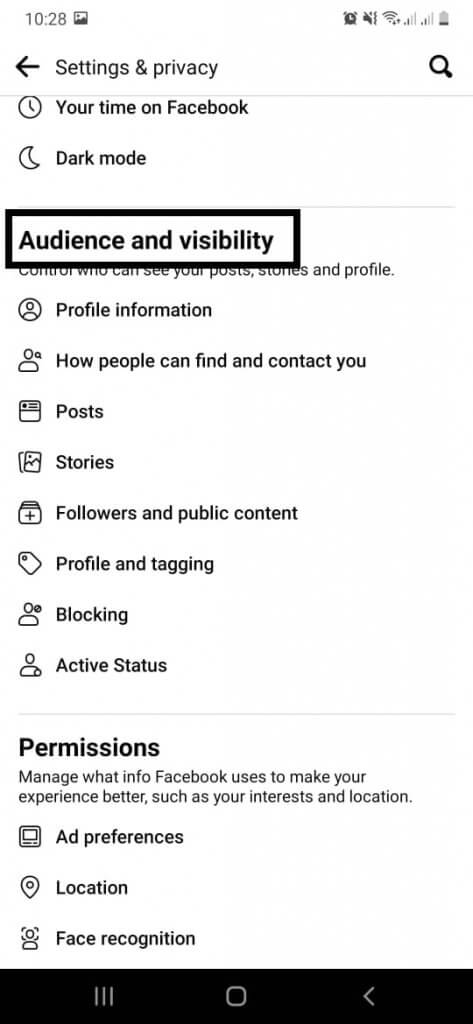
- Step 06: Click on 'Followers and public content'.
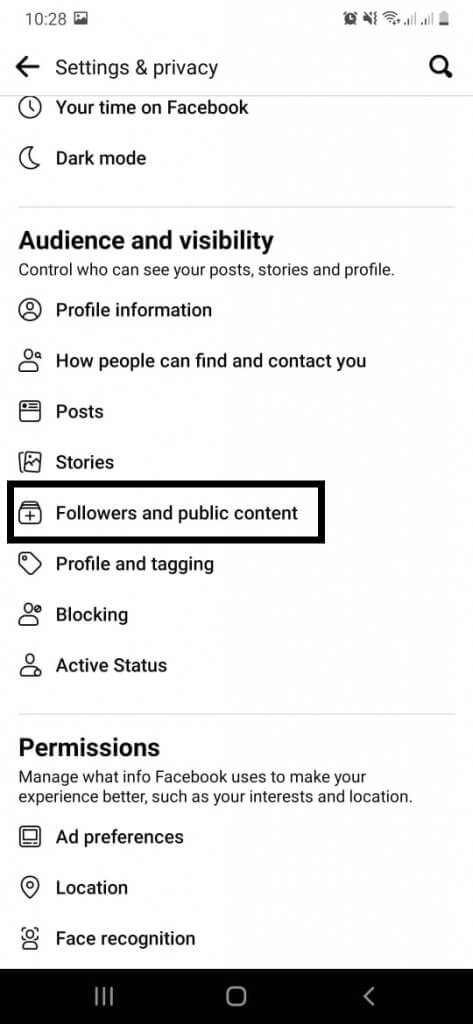
It leads to the below window.
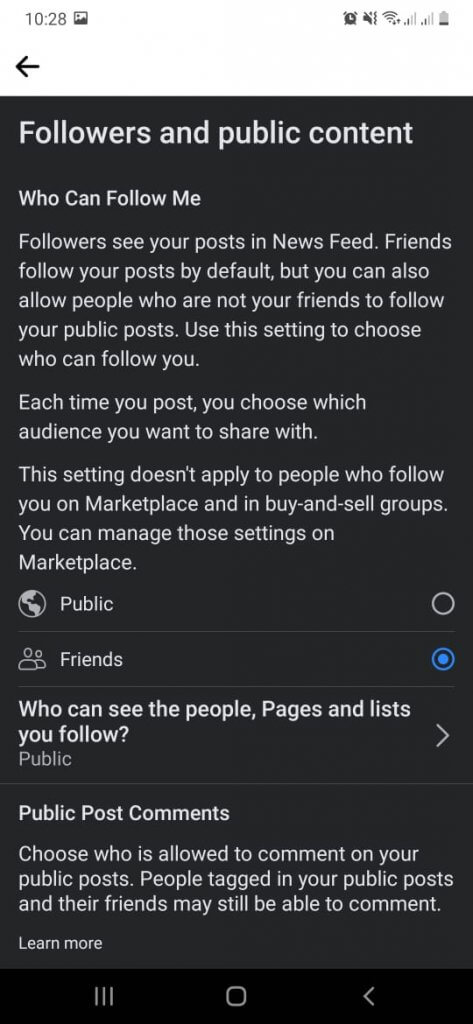
- Step 07: Scroll down till you meet 'Public Post Comments'.
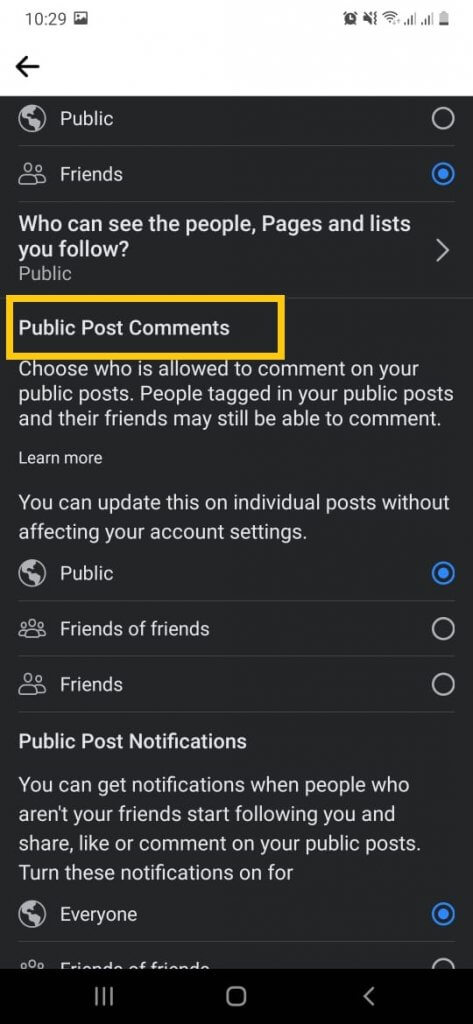
You can update the status as 'Public', 'Friens of friends' or just 'Friends'.
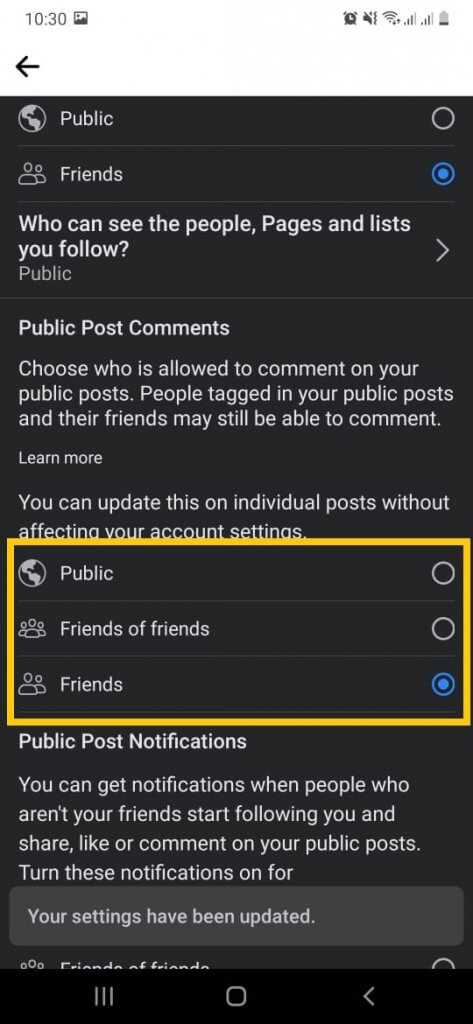
Turn off comments at individual posts.
[g_article_ads]
- Step 01: Log in to your Facebook account and go to the post in which you want to turn off comments.
- Step 02: Click on the three dots option on the top right corner of the post.
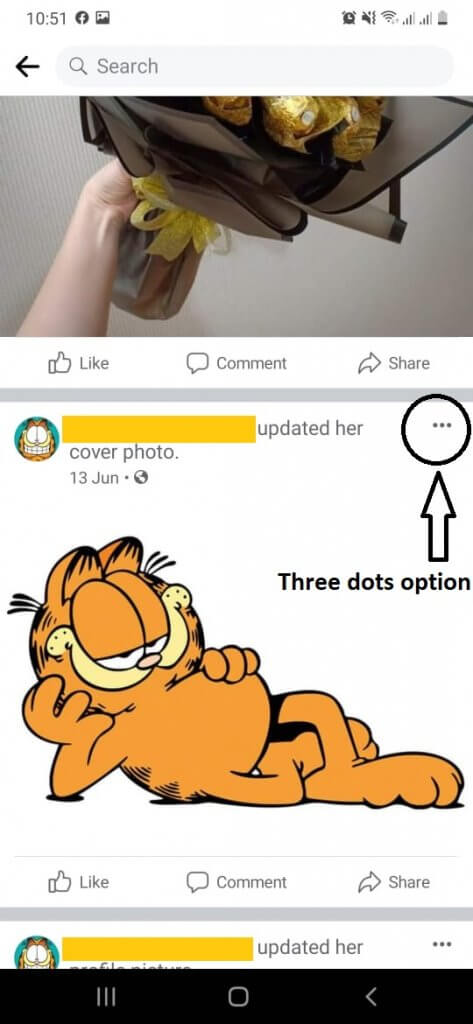
It gives a pop-up window like below.
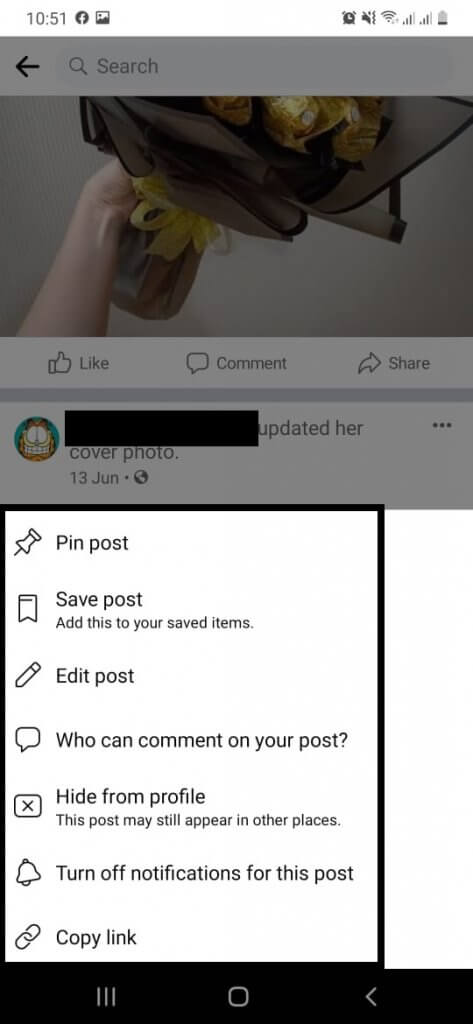
- Step 03: Click on 'Who can comment on your post?'.
It gives the below pop-up window.
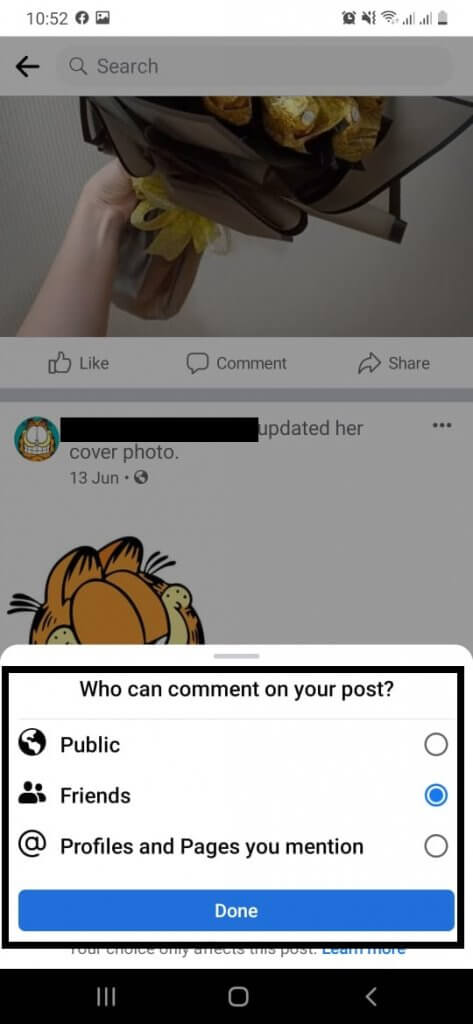
- Steps 04: Select one option of the three options. Then click on the Done button.
Facebook does not allow to completely turn off comments on the post
For Facebook groups – Turn off comments
[g_article_ads]
If you are the admin on the related Facebook group, you can turn off comments on the posts.
- Go to the top right-hand side of the screen and click three horizontal lines. It leads you to the menu section.
- Select 'Groups' and click on your group.
- Go to the post you want to turn off commenting.
- Click on the three dots option on the top right corner of the post.
- Click on 'Turn off commenting'.
Visit the previous article about How to create a poll on Facebook.
Author of Get Basic Idea – Knowledge Base / Undergraduate – Faculty of Information Technology | University of Moratuwa.
