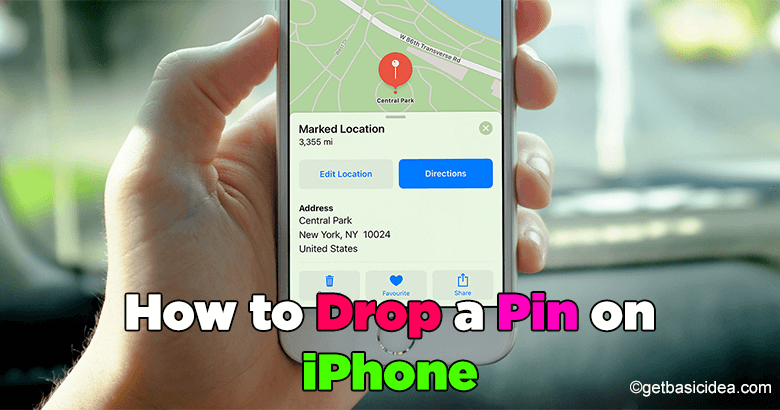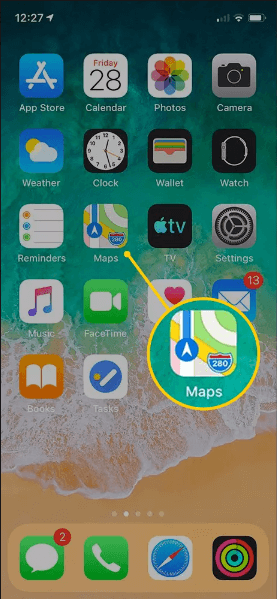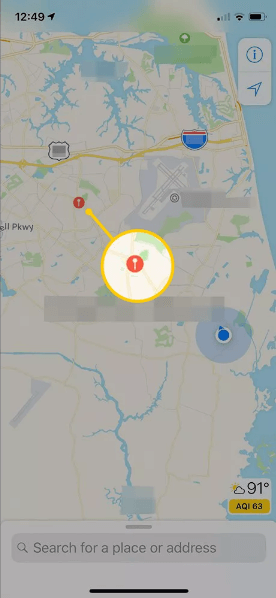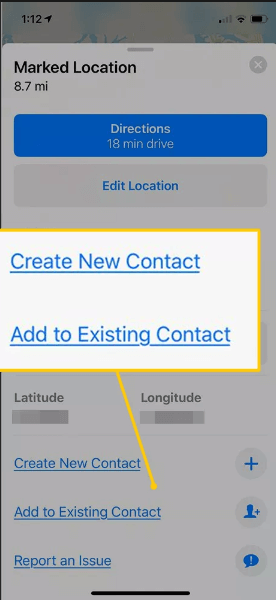In this article, we are going to show you the step-by-step method to drop a pin on iPhone. Dropping a pin on an iPhone is a feature in the Maps app that allows you to mark a specific location on the map and save it for later.
When you drop a pin, a red pin will appear on the map at the location you selected. You can then tap on the pin to view more information about the location, such as the address, or add a name and description to the pin.
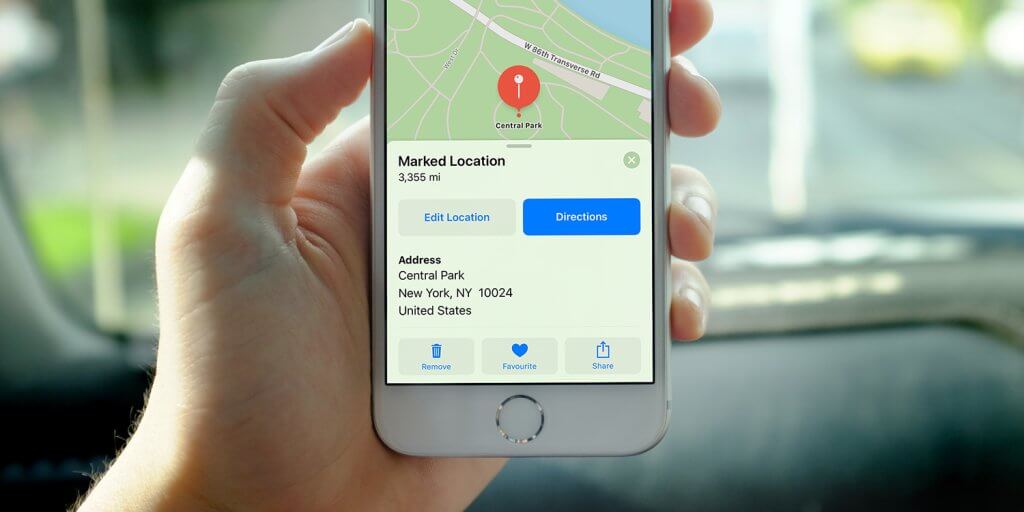
To drop a pin on an iPhone, follow these steps:
- Open the Maps app on your iPhone.
- Press and hold the location where you want to drop the pin. The map will zoom in, and a red pin will appear.
- Now, find the location where you want to drop the pin. You can do this by searching for an address, or by zooming in on the map and finding the location manually.
- Release your finger from the screen. A menu will appear with options to "Add to Existing Contact," or "Create New Contact".
- Tap "Drop Pin" The pin will be dropped at the location you selected. Then a notification will appear at the bottom of the screen with the address of the location.
Apart from that, you can also customize the pin by tapping on it and selecting "Info." This will open a menu with options to add a name and description to the pin, as well as the ability to move the pin to a different location.
This is a good way to save an address or location for later reference, without having to type it out or remember it.
Visit the previous guide about how to combine videos on iPhone.
Author of Get Basic Idea – The Knowledge Base / Bachelor of Technology – BTech, Mechatronics, Robotics, and Automation Engineering.