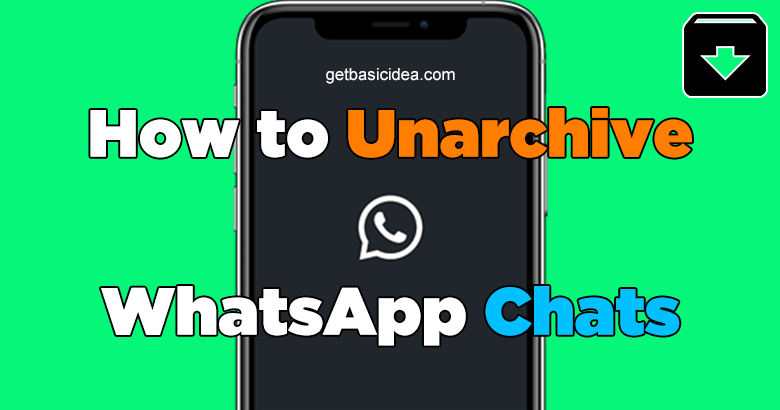
You can always Unarchive WhatsApp Chats that you have archived. The archive chat feature is there to hide an individual or group chat from your Chats to organize your conversations in a better manner. If you archive a chat, it does not delete the chat or back it up to Cloud. They stay archived when you receive a new message and you can see them by scrolling to the top of the Chats screen. You will not receive any notification from any of the archived chats unless you are mentioned in it or someone has replied to your messages.
For Android ;
How to Unarchive WhatsApp Chats or Groups – Android
- Scroll to the top of the Chats screen.
- Tap on
Archived
- In the Archived Chats Screen, Tap & hold on the Chat or Group you want to unarchive.
- Tap on Unarchive at the top.
Unarchiving a Chat Manually
- Go to the Chats screen.
- Tap on the Search bar.
- Type the name of the Chat or the Group, or the content from the chat you want to unarchive.
- Tap & hold on to it.
- Tap Unarchive Chat.
Alternative Archive Settings
- Go to the Chats screen.
- Tap
and select Settings.
- Tap on Chats.
- Turn off Keep chats archived.
This action changes the default settings from archived chats to unarchive when new messages are received. Also, removes 
For iPhone ;
How to Unarchive WhatsApp Chats or Groups – iPhone
- Scroll to the top of the Chats tab.
- Tap on Archived Chats.
- In that, Swipe Left on what you want to unarchive.
- Tap Unarchive.
Unarchiving a Chat Manually
- In the Chats tab, tap on the Search bar.
- Type the name of the chat or the content from the chat you want to unarchive.
- Swipe left on the chat you want to unarchive.
- Tap Unarchive.
Alternative Archive Settings
- Open WhatsApp Settings.
- Tap on Chats.
- Turn off Keep chats archived.
This action changes the default settings and changes archived chats to unarchive when new messages are received.
For Web & Desktop ;
How to Unarchive WhatsApp Chats or Groups – Web & Desktop
- Search for the contact name or group subject in the Search bar. Or, click Menu (
or
) above your chats list and Click on Archived.
- Hover over the individual or group chat you want to unarchive.
- Click Menu
- Click on Unarchive chat.
We have mentioned How to Archive WhatsApp Chats below, for you!
How to Archive WhatsApp Chats
| Android | iPhone | Web & Desktop |
| 1. Go to the Chats screen. 2. Tap and hold the chat you want to hide. 3. Tap Archive all chats 1. Go to the Chats screen. 2. Tap on  and select Settings. and select Settings.3. Tap on Chats. 4. Select Chat history. 5. Tap on Archive all chats. | 1. Go to the Chats tab. 2. Swipe left on the chat or group you want to archive. 3. Tap Archive. Archive all chats 1. Go to WhatsApp Settings. 2. Tap on Chats. 3. Select Archive All Chats. | 1. Hover over the individual or group chat you want to archive. 2. Click Menu ( 3. Click Archive chat. |
Visit the previous guide about how to block someone on WhatsApp.
Landscape Architect | Author of Get Basic Idea.
