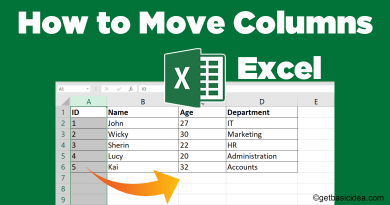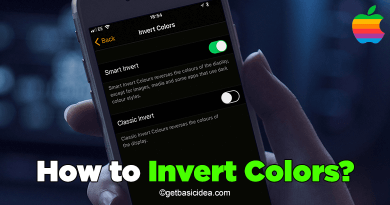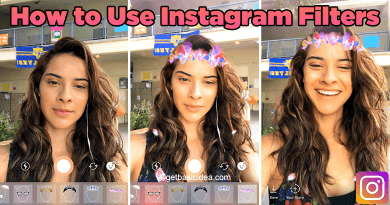How to reinstall Android OS using PC | Step-by-step guide with full details
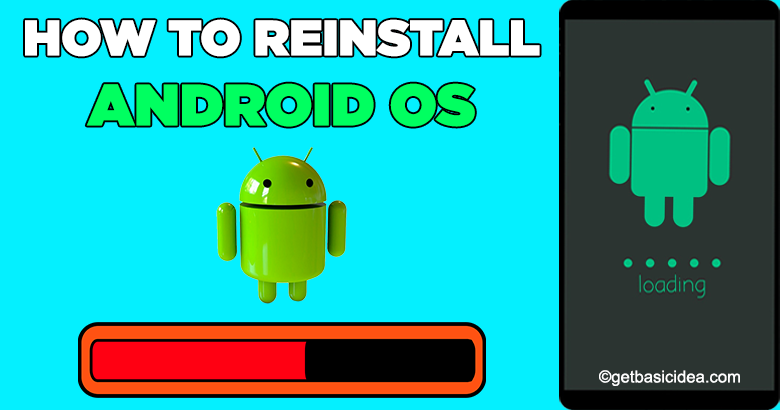
"How to reinstall Android OS?" is a frequently asked question by Android users. You can reinstall Android OS using a PC. First of all, backup your phone memory on a PC or an SD card.
Perform a hard reset to reinstall Android OS
To perform a hard reset you need, a PC (with Windows/Mac/Linux), and a downloaded Android ADB tool.
Step 1:
In the first option, you should Enable the developer mode on Android.
- Open Settings on your smartphone.
- Visit About Phone and click on the Device information.
- Tap on the Build Number option continuously until the message "No need, you are already a developer" pops up.
- Then the Developer options extra feature adds to the Settings menu.
Step 2:
The second step is, Enable USB debugging.
- Visit Settings and open Developer options.
- Go to Debugging option then USB Debugging and enable it.
Step 3:
In the third step, you may install the SDK Tool on your PC. Get downloaded the applicable drivers on your PC.
Step 4:
Connect the Android smartphone to your PC using a USB cable.
Step 5:
In this step, you should Open the SDK Tools on your PC.
- In the Start Menu type cmd and click on the Command Prompt to open it.
- Type the location of the Android SDK Platform Tools ( Ex:- cd C:/Users/User/AppData/Local/Android/SDK/platform-tools ) and press Enter.
- Type the command, ADB reboot recovery to restart the smartphone and open it in recovery mode.
- Disconnect the Android smartphone from the PC. Now you may either remove the password or perform the factory data reset to reinstall the OS.
Flash the ROM to reinstall Android OS
Step 1:
In the first step, you should Enable Bootloader. To perform this Google Enable Bootloader with the model number of your smartphone, you'll get guidelines. And then you should flash a custom recovery. For this also, Google search Flash a Custom Recovery with the model number of your smartphone and follow a good tutorial.
Step 2:
Back up the files on the system to avoid inconveniences you may face if something goes wrong.
- Restart the Android phone and Press the Power key with the Volume up key or Volume down key to enable the Recovery Mode.
- Visit the Backup section and select default settings. Press Confirm to start the backup and wait until it is completed.
Step 3:
In this step, you may download ROM and Flash it. First of all, you should find out a good Android ROM that matches your smartphone. Google it and download. You can get downloaded the Android ROM to your PC and connect the device through the USB cable to transfer the downloaded ZIP file to your device. Always make sure that you download ROM to the SD card and not to the Internal Memory. After download it, you can Flash the ROM.
- Reboot the Android device and open the recovery mode.
- Click on Install ROM from SD Card or Install Section.
- Select the path you downloaded the Zip file.
- Then starts the Flash ROM and wipe the data if it is necessary.
After the Flash process is completed, you can restart your Android phone with the new ROM.
After you perform the Flash ROM, you have to download and reinstall the Google Apps also.
Author of Get Basic Idea / Second year IT undergraduate.